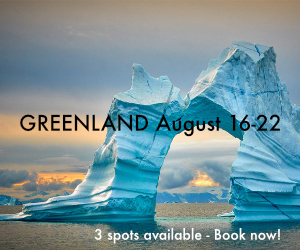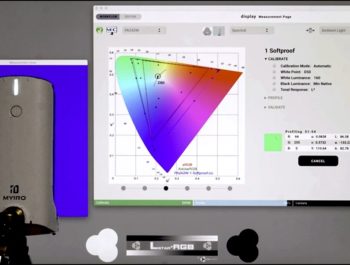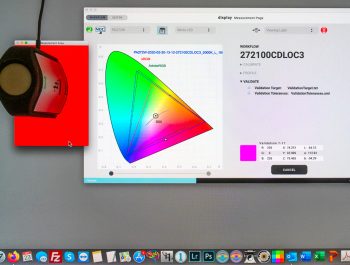Eizo CH247X Monitor Review
The Last Piece Of The Puzzle
In January 2021, I upgraded my computer to a Mac Pro 2019. The Eizo CG247X was the last piece of this upgrade. This essay is an informal review of this monitor. It is written as a series of notes taken as I installed the monitor and discovered its features.

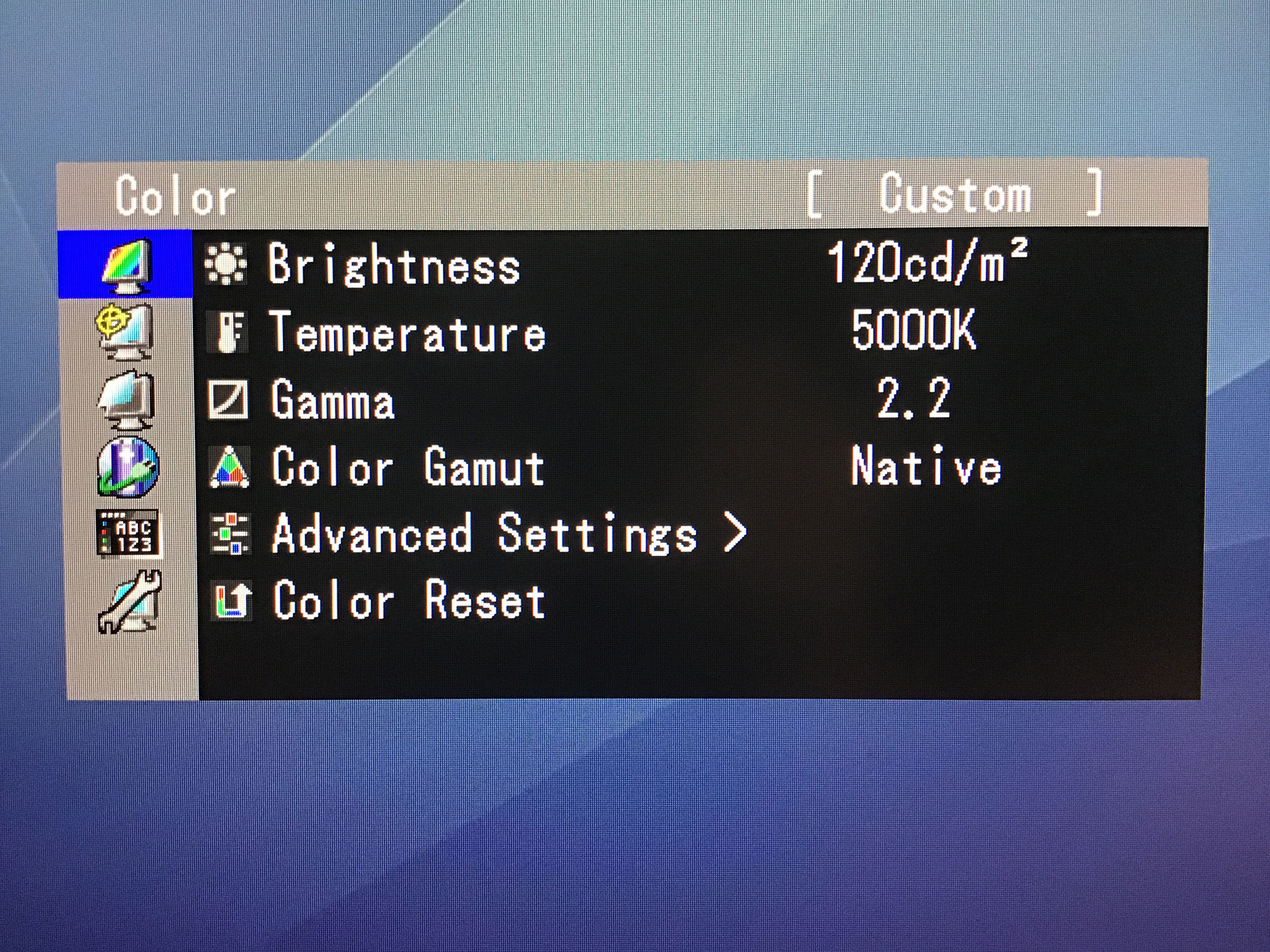
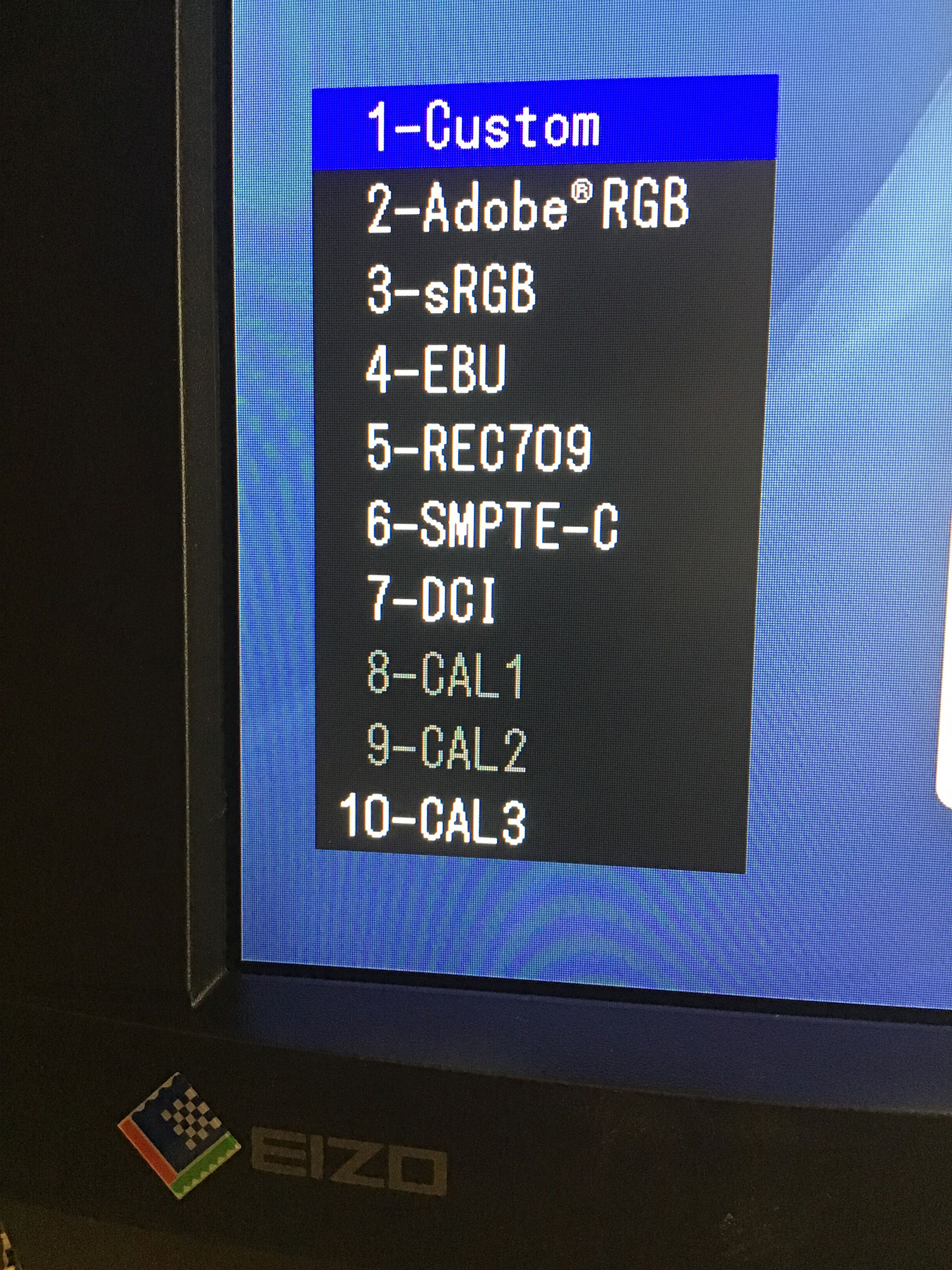
Why 24”?
24″ is my favorite monitor size. I tried larger and did not like it. I tried smaller and did not like it either. I’m a 24 inch kind of guy. 19″ is small. 20″ is also small. I tried it and did not like it. Most photographers today consider 27″ the ideal size. Apple only offers one stand-alone monitor, the Apple Pro Display XDR, which is 32″. For me the size is based on how far I work from my monitor. For the working distance I use 24″ is ideal. To use 32″ I would have to increase the distance and I don’t like being that far from my monitor. Smaller than 24” I have to get too close and I don’t like that either.
A Self-Calibrating Monitor
The Eizo CG series is self-calibrating. When the time for automated calibration comes up, a small sensor pops up and then retracts into its own housing after calibration is completed. Very cool.


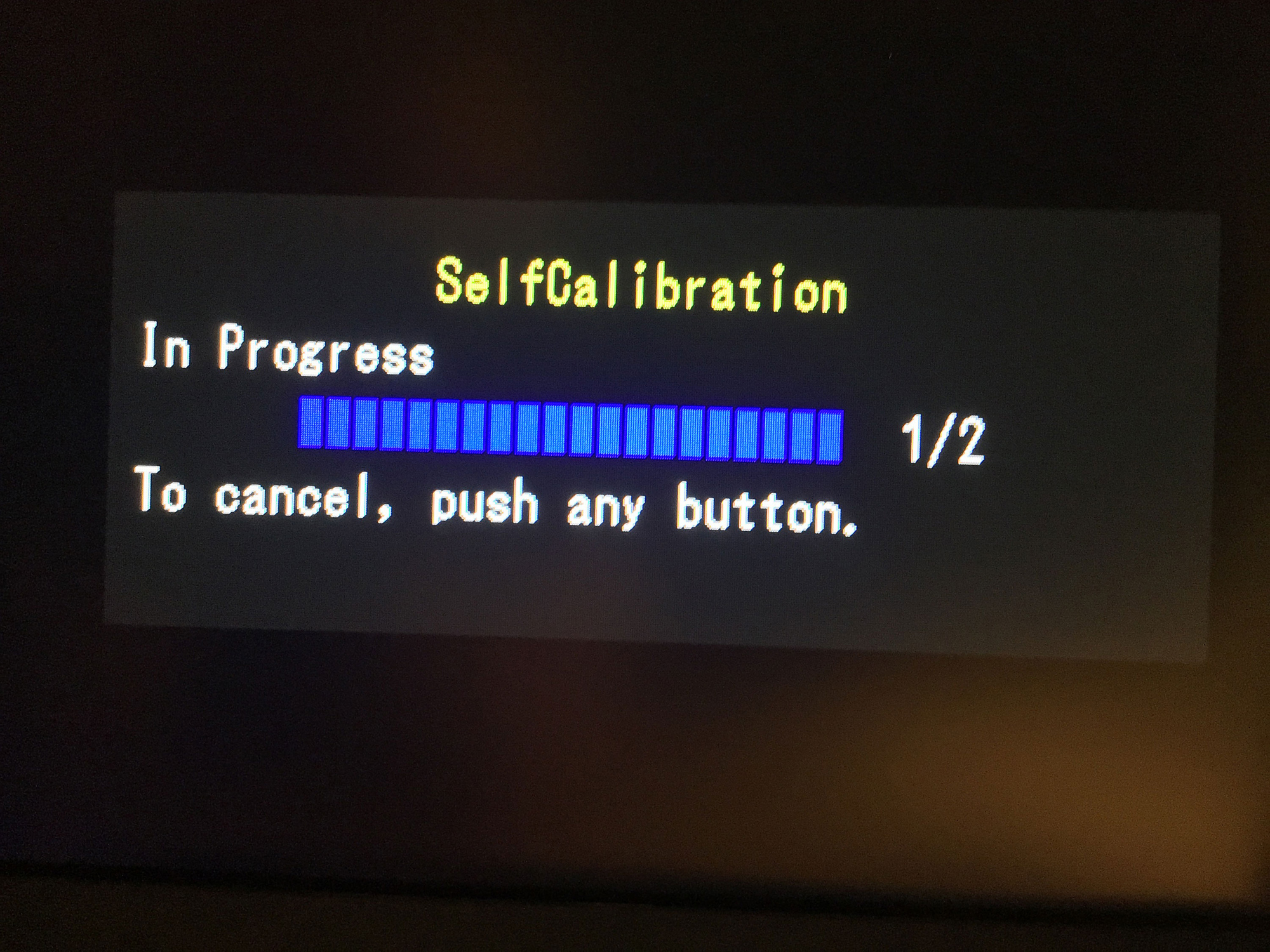

This is brilliant. No more hanging a colorimeter from the top of the monitor or attaching it with suction cups and no more scratching the screen either.
That’s worth the price right there for me. That is so cool. When technology makes my life easier, I don’t mind paying for it. It means one less thing to worry about and one less thing to connect.
What’s great is the monitor takes only 3 minutes to warm up before calibration can be done. That’s great. Plus, calibration takes only a couple of minutes, not 15 like some calibration software does.
Color Quality
Do I need to add that the color of the Eizo CG247X is superb? Well, probably not but I do because it is.

Test Pattern
This is the Test Pattern available in the Eizo Color Navigator 7 test pattern menu. Very cool:
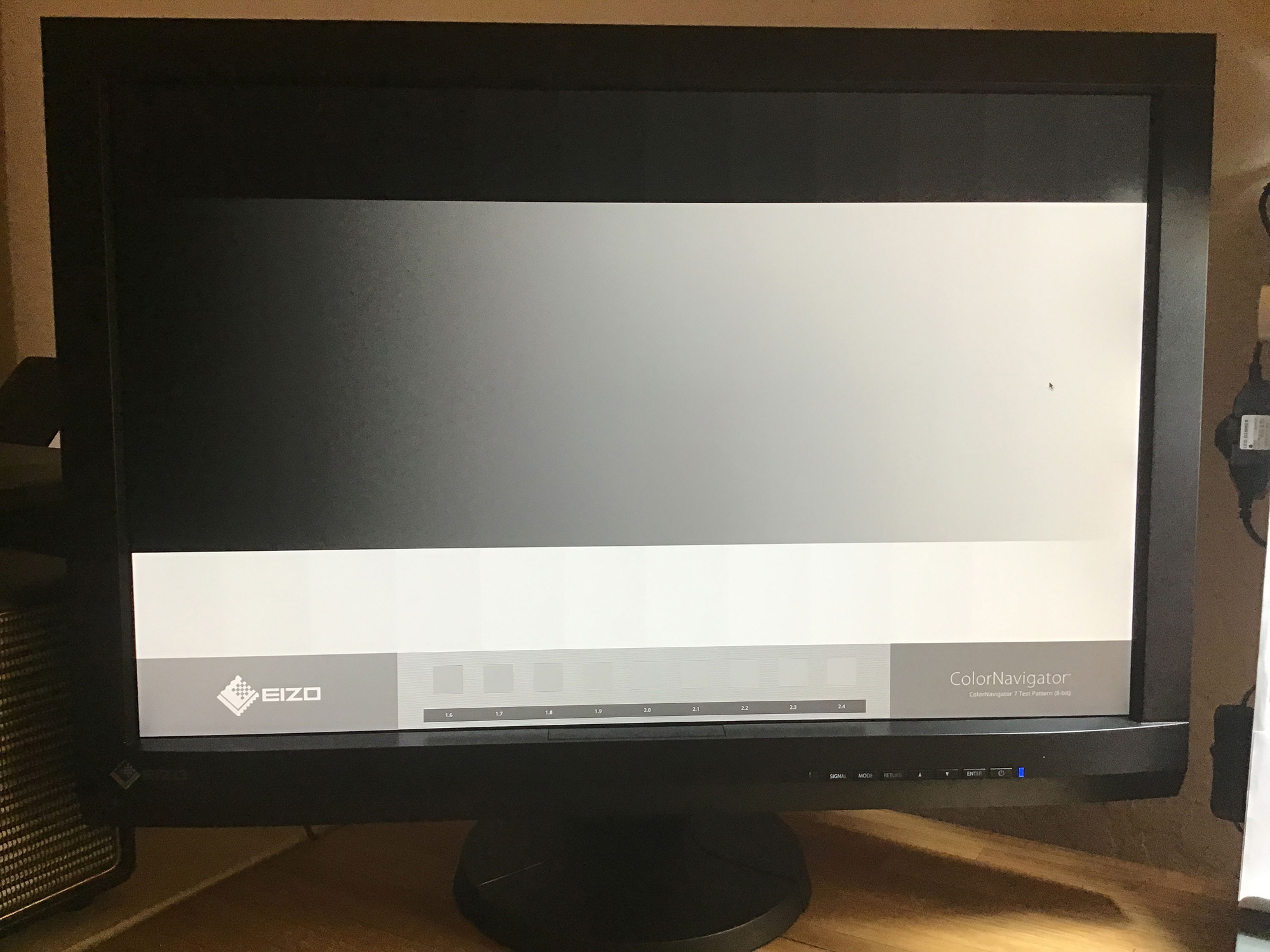
Calibration Software
In addition to the quality of the monitor, the value of the Eizo is due to the calibration software it comes with. Color Navigator 7 is a full-fledged calibration software package able to do just about anything you might want to do to achieve perfect color matching.
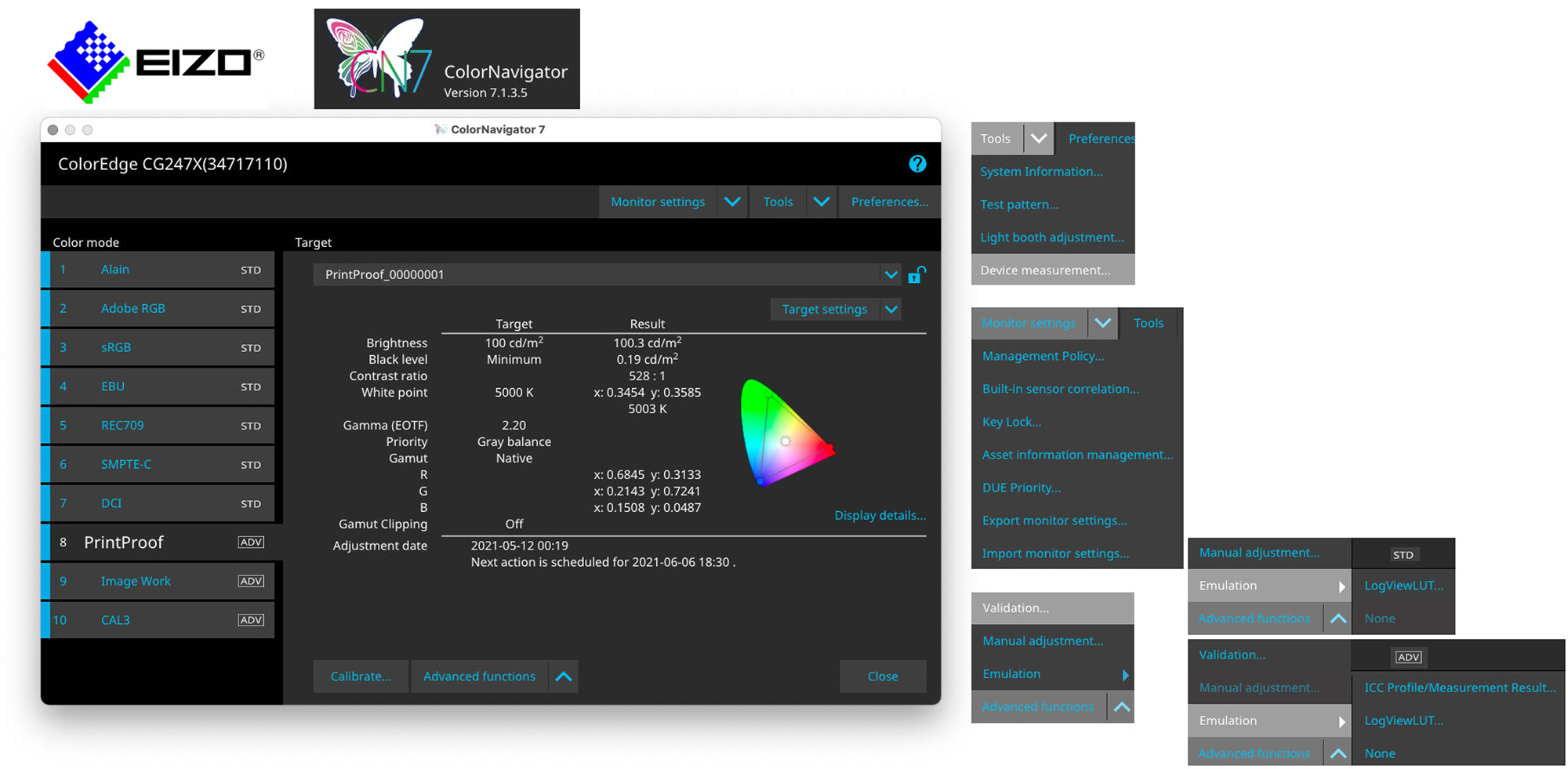
Using Other Calibrating Software
Other calibrating software packages can be used, such as Basic Color. However, using non-Eizo color calibration software and potentially hardware defeats the purpose of using an Eizo monitor with built in hardware and software calibration. Keeping it simple is the idea here. It works perfectly as is!
Power-On Light Control
Insignificant details matter. It is possible to control the brightness of the blue power-on light, from 7 (maximum brightness) to off. I like 4 myself…. Might as well be picky since the option is available.
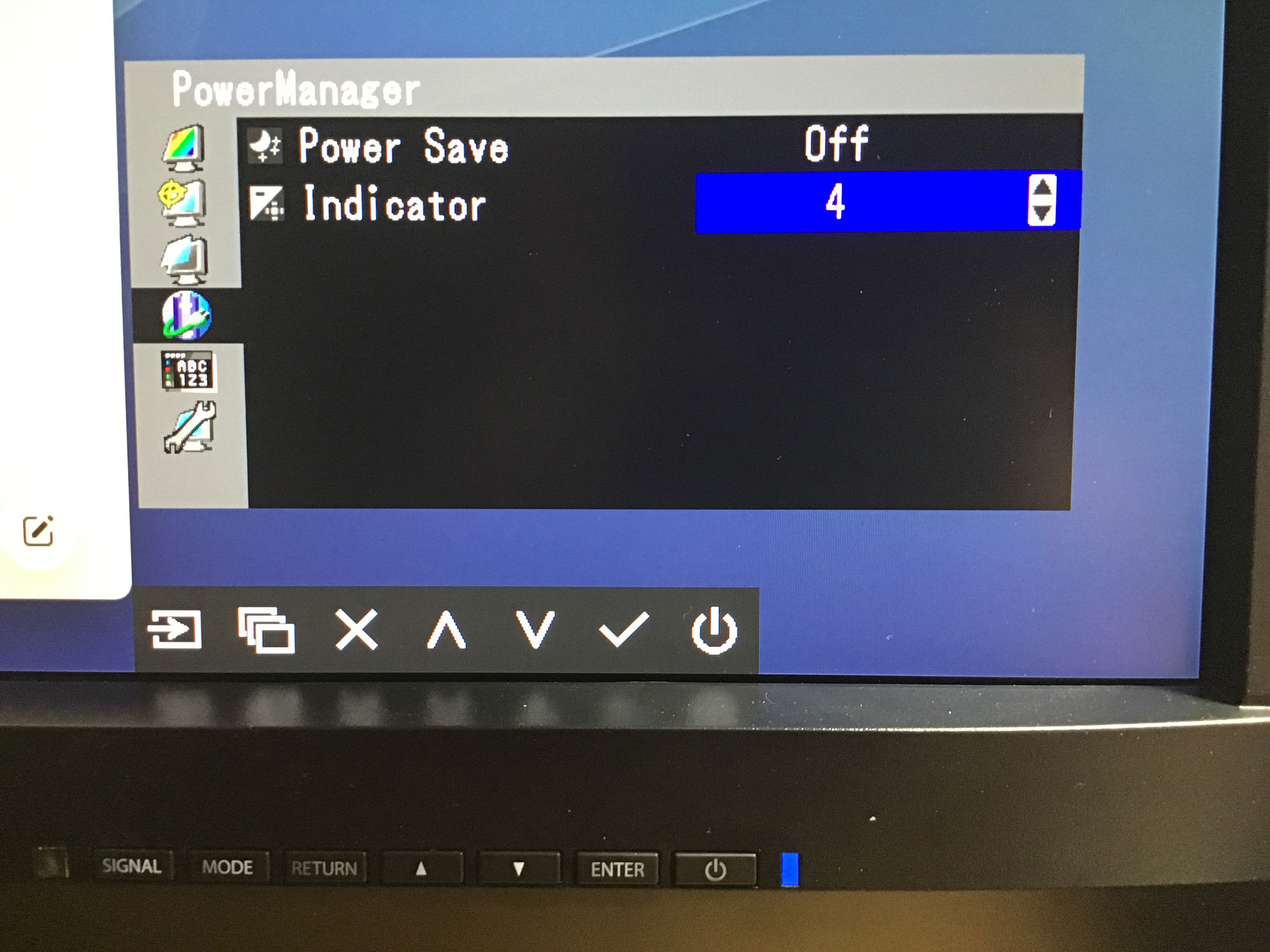
Format Ratios
The Eizo format ratio is 16:10, That’s nice. I previously used an LG monitor that had a 16:9 format. It was too narrow height wise. The 16:10 format provides a significant difference and much more comfort than 16:9. I really appreciate this format.
Comparing The Eizo CG2420 and CG247X
The Eizo CG2420 and CG247X are comparable. Here are the differences between these two monitors:
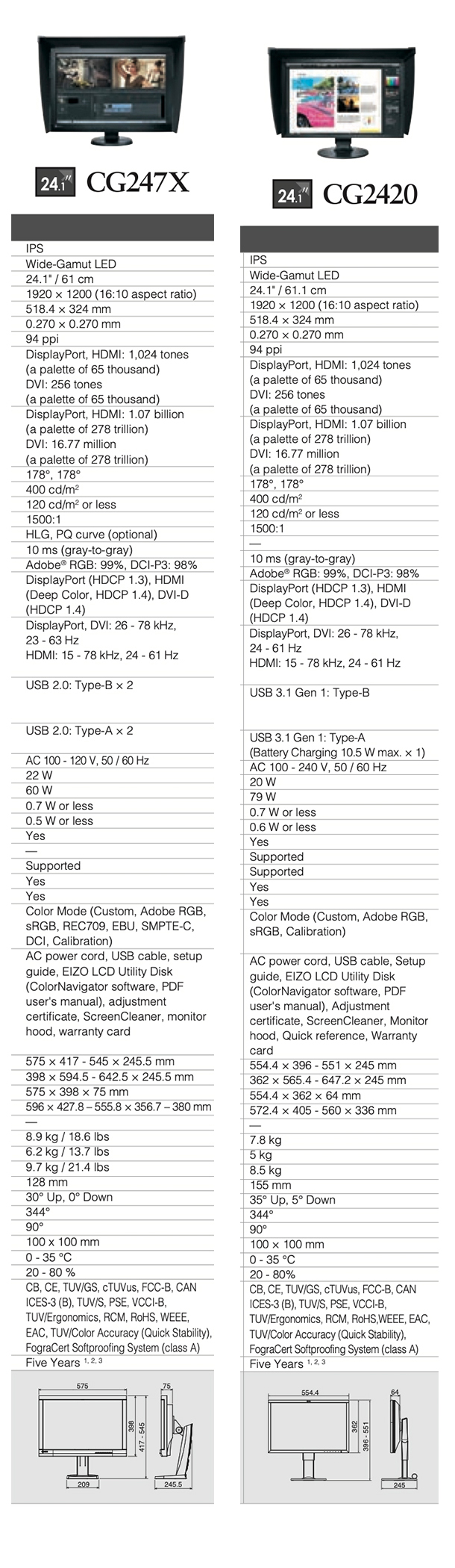
USB C
 CG247X has USB 2.0, not USB C. CG 2420 has USB C which means CG2420 has one less cable than CG247X and that is the video signal cable since USB C can carry both the video signal and the software data. My Mac Pro 2019 does not have Mini DV or Display Port input connections. It only has HDMI and USB-C. This means that I would not need an HDMI cable if I had the CG2420.
CG247X has USB 2.0, not USB C. CG 2420 has USB C which means CG2420 has one less cable than CG247X and that is the video signal cable since USB C can carry both the video signal and the software data. My Mac Pro 2019 does not have Mini DV or Display Port input connections. It only has HDMI and USB-C. This means that I would not need an HDMI cable if I had the CG2420.
However, one cable more or less makes little difference because the cables are routed on the back and disappear under my desk, out of sight. It also has USB 2.0 instead of USB 3.1 which is available on some Eizo monitors. Again, this makes little difference because the only purpose of the USB cable, whatever type it may be, is to connect to the computer in order to run Color Navigator, the color calibration software. This is not an app that demands transferring lots of data so it runs probably the same with any USB connection. I don’t use any of the USB ports on the monitor to connect accessories. I use Apple’s wireless keyboard and mouse and all my external drives, card readers, and other USB-powered accessories are connected directly to the rear of the Mac Pro.
In case you did not know USB-C is the most versatile connectivity standard available. All you need is one cable to transmit both video and audio signals. USB-C can also supply power, which means you can get rid of the AC adapters cluttering up your desk. It can transfer data at high speeds and transforms your monitor into the perfect dock for multiple computers. You can connect USB peripherals such as a mouse or keyboard directly to the monitor, making them available to all connected devices. No other cable offers greater convenience.
Color Modes
CG247X has 4 additional color modes: RED 709, EBU, SMPTE-C, and DCI
Bezel Size
CG2420 has a thinner bezel, reducing the display’s total width and height.
HDR Curves
CG247X has the ability to use HLG and PQ HDR curves and to create Color Profiles with these curves. These profiles are not included with Color Navigator and are not on the CD that comes with the monitor. I had to get them from Eizo support by opening a ticket on the Eizo site.
About HLG and PQ HDR Curves
The Eizo CG247X supports hybrid log-gamma (HLG) and perceptual quantization (PQ) curves for HDR video. HLG is compatible with SDR displays and is suitable for live television broadcasting. The PQ curve approximates the human visual system in terms of color and light perception, making it ideal for films, streaming and other video content. Both functions (EOTF) were standardized by the International Telecommunication Union (ITU) as ITU-R BT.2100. In addition, the PQ curve was standardized by the Society of Motion Picture and Television Engineers (SMPTE) as ST-2084.
EIZO offers optional HLG and PQ curves for many of its current CG Series monitors. The optimized gamma curves render images to appear truer to how the human eye perceives the real world compared to SDR. These products will support the HDR workflow from shooting to color grading.
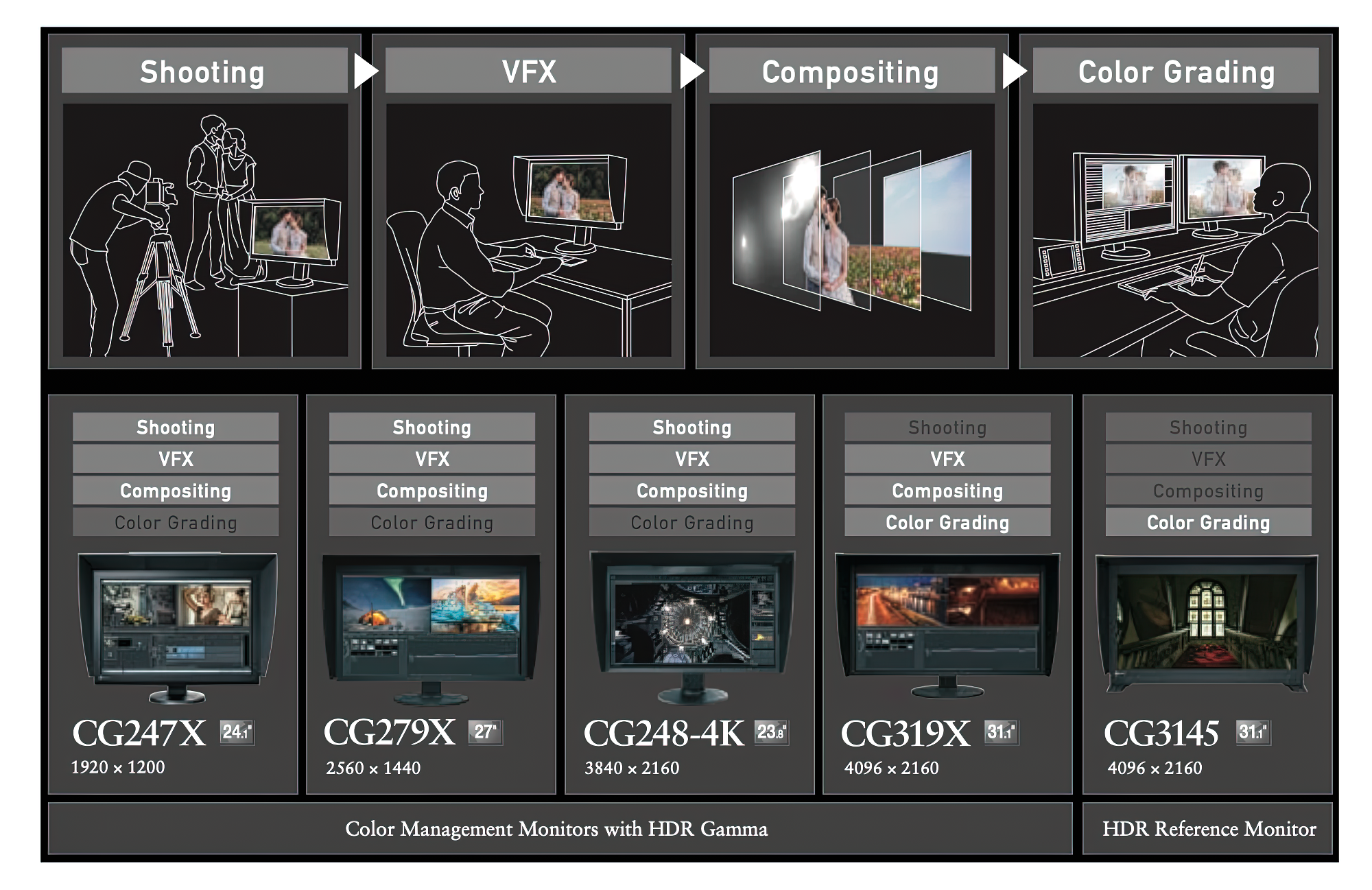
Eizo monitors that support HLG and PQ curves together with what they are used for:
Shooting, Visual Effects (VFX), Compositing, and Color Grading.
Resetting Default Color Modes
There are two ways to reset the Color Modes to the default settings from the monitor’s adjustment menu.
Start by closing the Color Navigator software and use the buttons on the front of the monitor to access the adjustment menu:
First, to Reset a specific color mode start by putting the monitor in the Color Mode you would like to reset. Then press the Enter button on the front of the monitor and select Color Reset from the sub-menu.
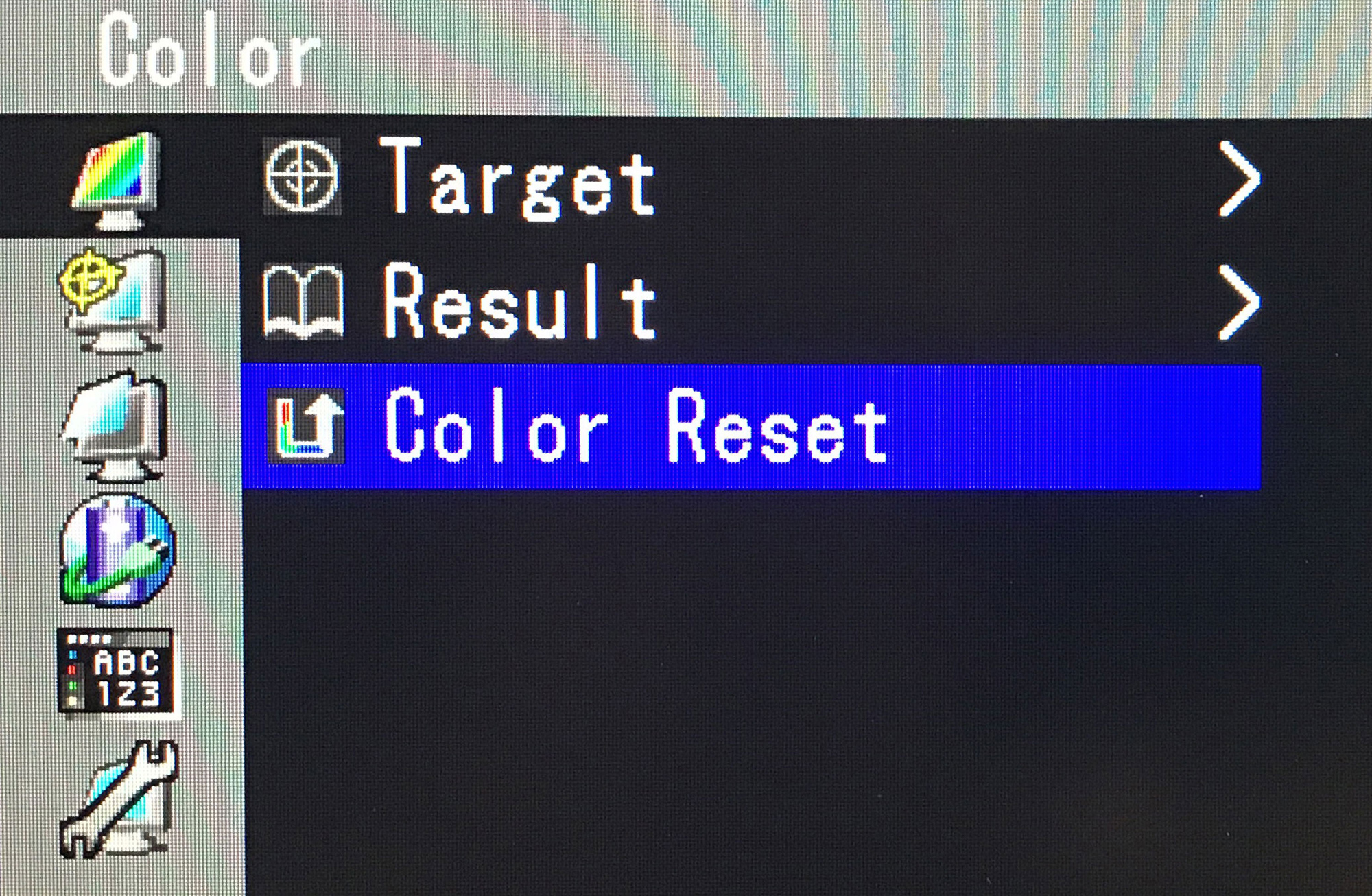
Second, to reset all the color modes, press the Enter button on the front of the monitor and use the arrow buttons to navigate to the Tools menu and select All Reset from the sub-menu. All Reset resets the monitor to the default factory settings, including all the color modes at once.
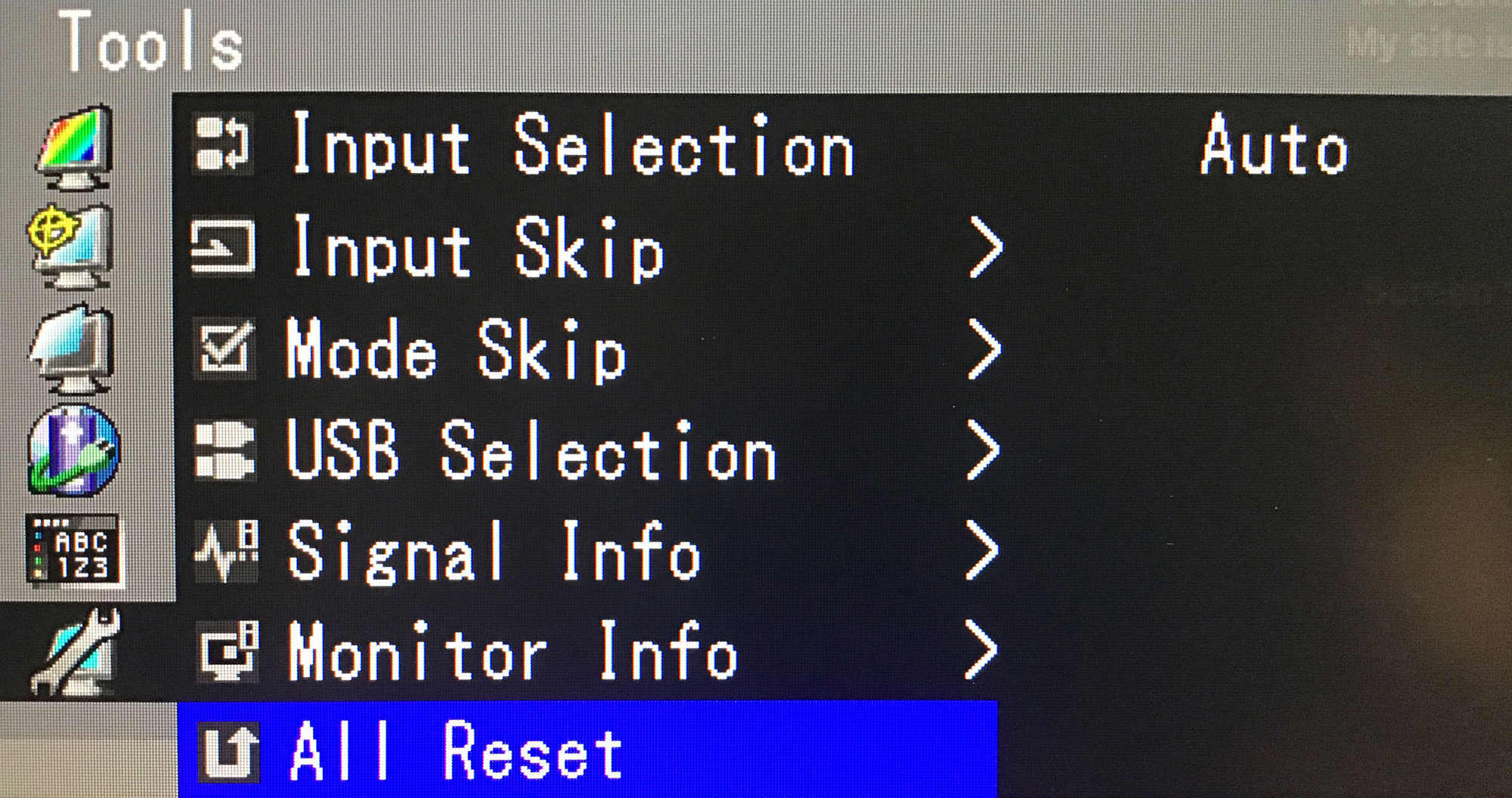
Calibration Progress Window
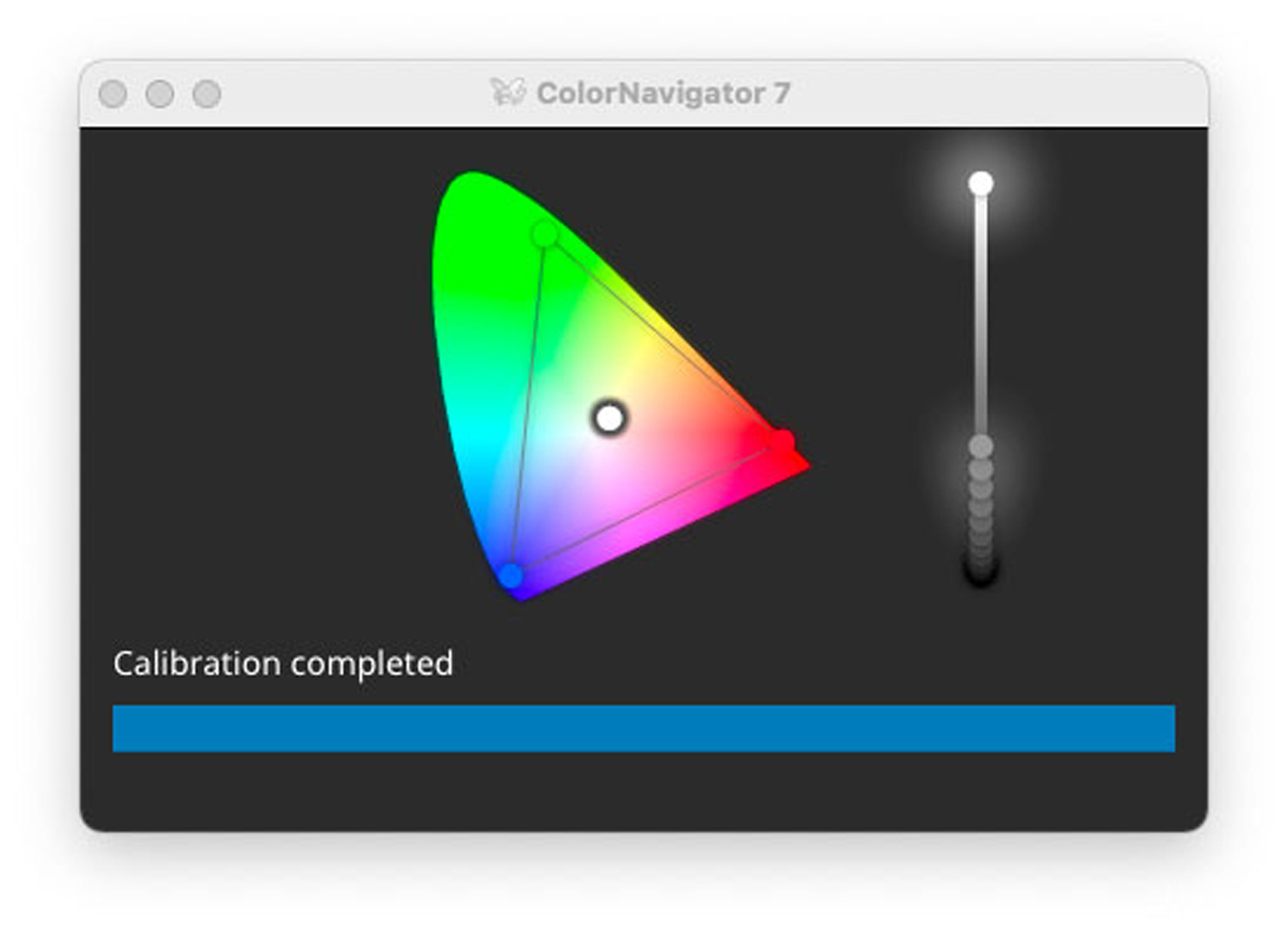
I was intrigued by the window that appears in lower-right corner during calibration (see above). I asked EIZO support about it and they said that it is the calibration progress window. It shows the measurement results. These measurement results only appear when the calibration is completed.
Mode and Brightness Adjustments
You can switch modes and adjust brightness without opening Color Navigator by clicking on the Mode Button on the bottom right of the monitor.
One click of the mode button followed by a click on the up or down arrows brings up the brightness adjustment which is set to change 1 cd/m2 at a time which means it changes the brightness by plus or minus one candle per square meter. This only works with standard color modes. It does not work with advanced color modes.
Two clicks of the mode button bring up the Color Mode which lets you switch color modes with the up and down arrows.
You can also switch color modes by going to the Color Navigator icon in the toolbar and selecting your monitor serial number which brings up the Color Mode selection list.
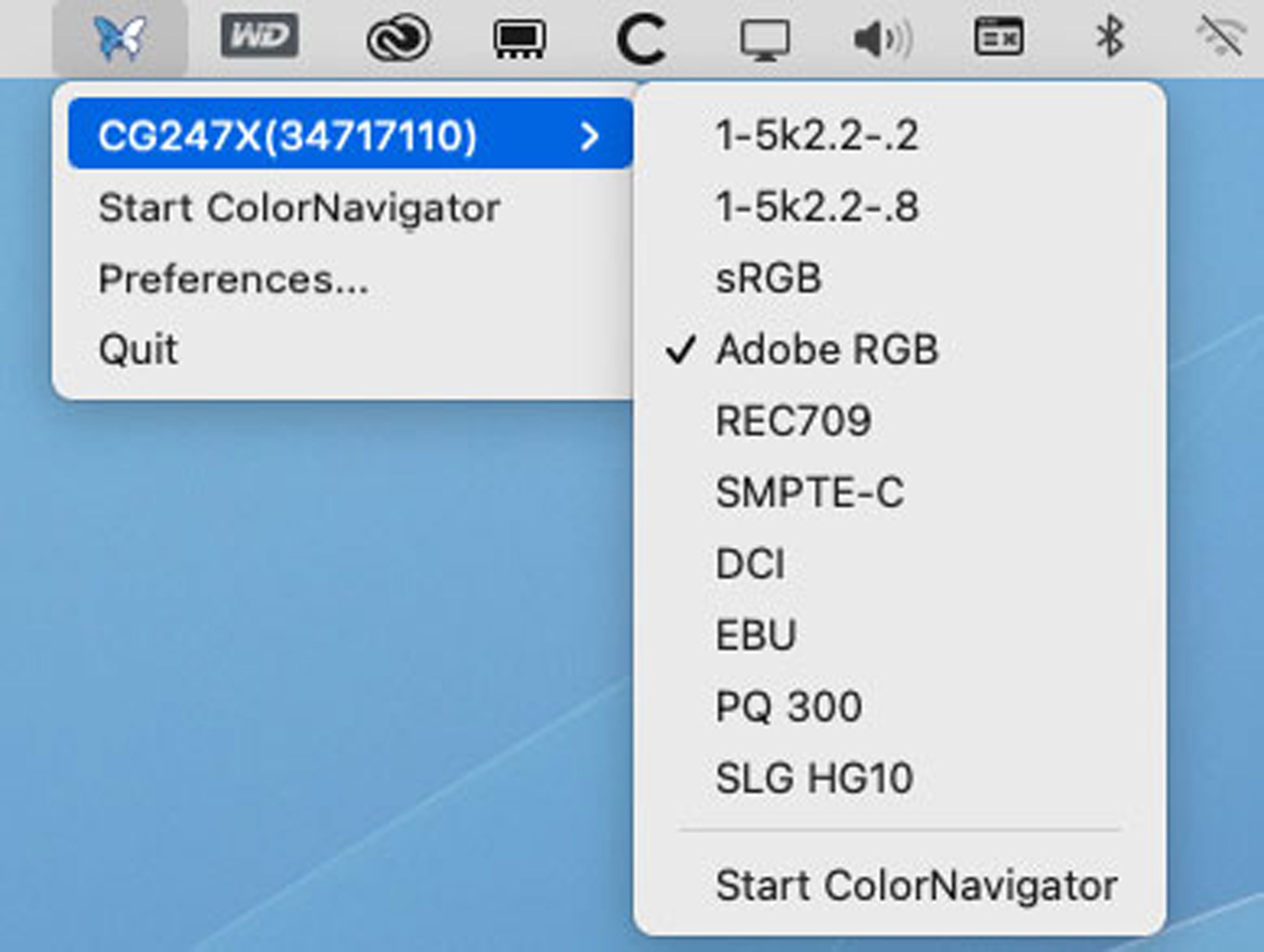
End Of The Computer Build Process
The addition of the Eizo CG247X monitor marks the end of my new computer build. I replaced my main computer with an Apple Mac Pro 2019, changed most of the cables, installed drives and PCIe cards, upgraded my backup system, replaced the monitor, installed new software and more. It took a while but the result is very much worth it.
About Alain Briot
I create fine art photographs, teach workshops with Natalie and offer Mastery Tutorials on composition, image conversion, optimization, printing, business and marketing. I am the author of Mastering Landscape Photography, Mastering Photographic Composition, Creativity and Personal Style, Marketing Fine Art Photography and How Photographs are Sold. All 4 books are available in eBook format on our website at this link. Free samplers are available so you can see the quality of these books for yourself.
You can find more information about our workshops, photographs, writings, and tutorials as well as subscribe to our Free Monthly Newsletter on our website. You will receive 40 free eBooks when you subscribe.
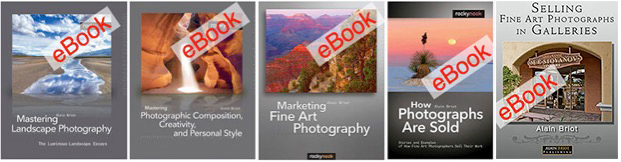
Studying Fine Art Photography With Alain and Natalie Briot
If you enjoyed this essay you will enjoy attending a workshop with us. I lead workshops with my wife Natalie to the most photogenic locations in the US Southwest. Our workshops focus on the artistic aspects of photography. While we do teach technique, we do so for the purpose of creating artistic photographs. Our goal is to help you create photographs that you will be proud of and that will be unique to you. The locations we photograph include Navajoland, Antelope Canyon, Monument Valley, Zion, the Grand Canyon, and many others. Our workshops listing is available at this LINK.

Alain Briot
September 2021
Glendale, Arizona
Author of Mastering Landscape Photography,Mastering Composition, Creativity and Personal Style, Marketing Fine Art Photography, and How Photographs are Sold. http://www.beautiful-landscape.com [email protected]