Epson PictureMate PM-400 – Print At Home
Printing At Home – No More Excuses

By now you must know I am all about the print. In my previous article, “Saving Your Memories – Make Prints,” I share why I feel printing is so important. To me, you don’t have a photograph until you are holding it in your hand. Thus, today I will share why I think every one of my readers at photoPXL needs this printer, no matter what other printers you may have.
 As photographers, with all our big cameras and lenses, we think way too often about just making big prints. However, every one of you has a mobile device, or as in my case an iPhone 11 ProMax. On this phone, I have nearly 400,000 images and 500 videos plus a ton of apps. Some of the photos are imported into the photos app so I can share my finer images on my iPad with prints and family. But, many are images I make every day of pets, my wife, friends, or anything else I see in the course of a day. Maybe it’s my cats doing something cute and hamming it up. Maybe it is the beautiful flower I see while on a walk. Or, maybe they are photos of friends when we are having a party (good social distancing in effect, of course).
As photographers, with all our big cameras and lenses, we think way too often about just making big prints. However, every one of you has a mobile device, or as in my case an iPhone 11 ProMax. On this phone, I have nearly 400,000 images and 500 videos plus a ton of apps. Some of the photos are imported into the photos app so I can share my finer images on my iPad with prints and family. But, many are images I make every day of pets, my wife, friends, or anything else I see in the course of a day. Maybe it’s my cats doing something cute and hamming it up. Maybe it is the beautiful flower I see while on a walk. Or, maybe they are photos of friends when we are having a party (good social distancing in effect, of course).

The point I’m making is we take a lot of pictures and they all sit on the iPhone. I come from a family where the refrigerator was the family art gallery wall. I can’t hang a mobile device on the refrigerator, so how do I get prints that can be displayed on the refrigerator with magnets? How do I make a print to stick in my Christmas cards? Or make prints for memories or giveaways to friends after a party?
For years, my answer has been the Epson PictureMate PM 400. This is the latest generation of PictureMate printers that Epson has manufactured. It’s by far the easiest to use and it just works reliably, no matter what.
The PictureMate is a white plastic box which when closed is around 10 inches by 7 inches and a little over 3 inches tall. When it opens up it reveals a rear print feed, a front tray that pulls out for catching the prints, and a tiltable control panel.

You load the printer up with an ink cartridge and paper. The ink comes in one snap-in cartridge that has all the color inks that are needed. The ink lasts for at least 100 prints. You can buy the paper and ink in a box together (Epson 320 Standard-Capacity Color Ink Cartridge Print Pack) for around $38.99. This makes the cost per print around 39 cents each.

Next, you need to do a first-time setup, which is really easy. Because most likely you will print using your existing Wi-Fi home network, you will need to join the printer to the network. This is quite simple and the screen on the printer will walk you through it.


And, just like that you are ready to go. Printing is super easy and I will warn you: it’s addicting. I downloaded the Epson iPrint app, the Epson Creative Print app, and the Epson Printer Finder. Also, because this printer is on your Wi-Fi network you should be able to find it as a printer on any app that allows printing.
While the Epson apps give some more flexibility, you can print directly from the photos app by touching the box with an arrow in it on the bottom of the screen, then select print from the list of options. Select the PM 400 printer and select the size (4×6) and quantity, and push print. Just like that, your print is being made and it only takes seconds.
My PictureMate sits next to my larger printer, the Epson P700 (which we will cover in great detail very soon), and both are located in my basement (man cave).
The beauty of this printer is that it is point-and-print. There are no profiles and such that you need to match up. Changing an ink cartridge is super easy and the onboard LCD color screen can help you with just about anything you may need.
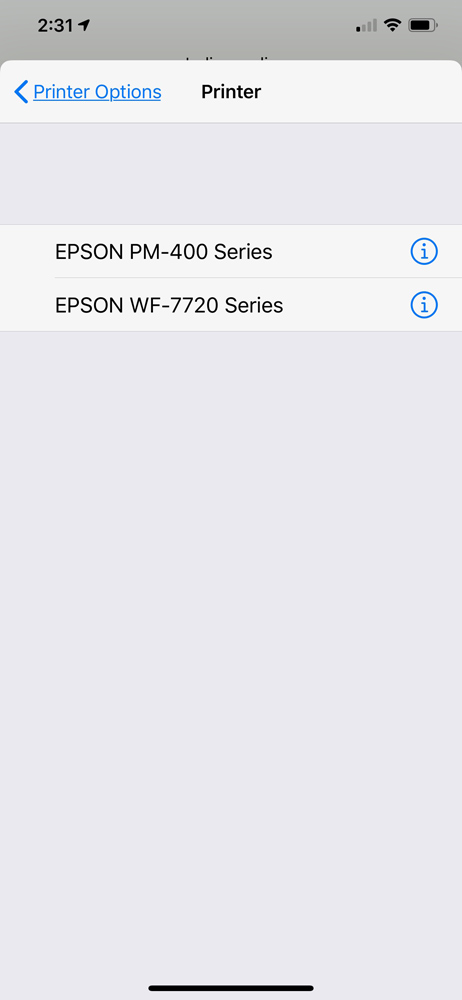
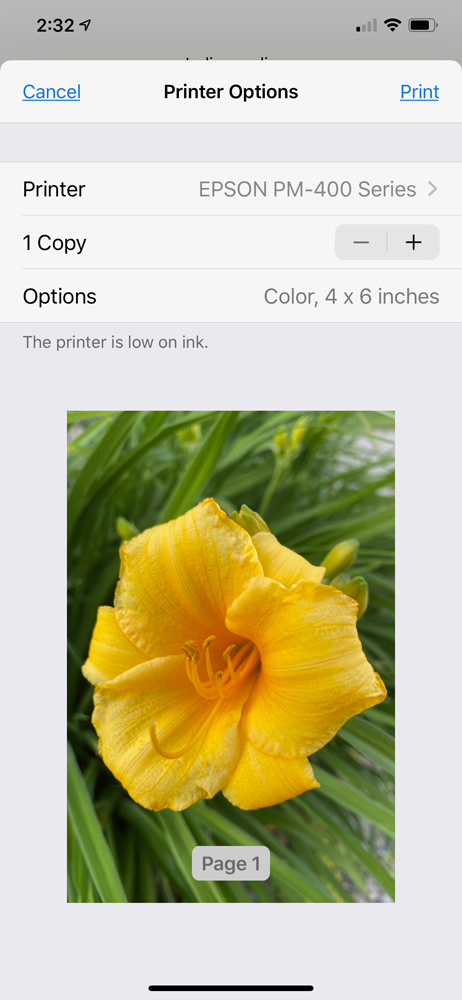
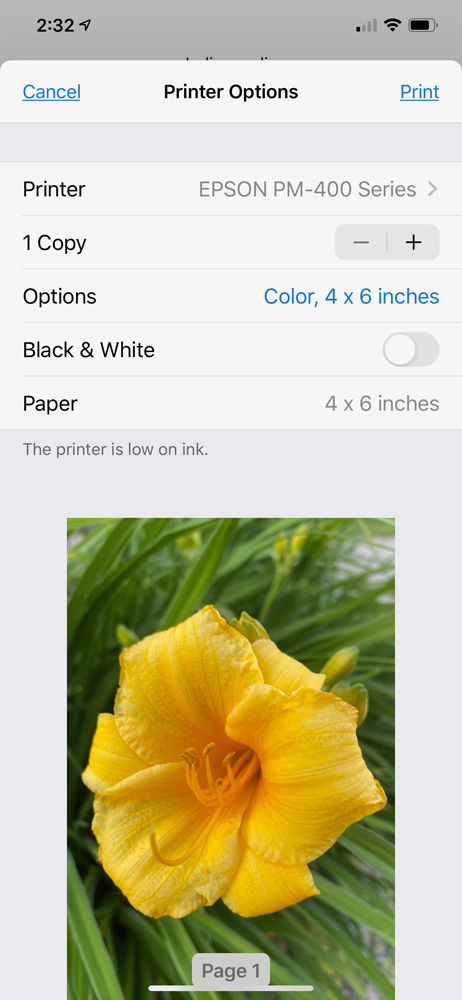
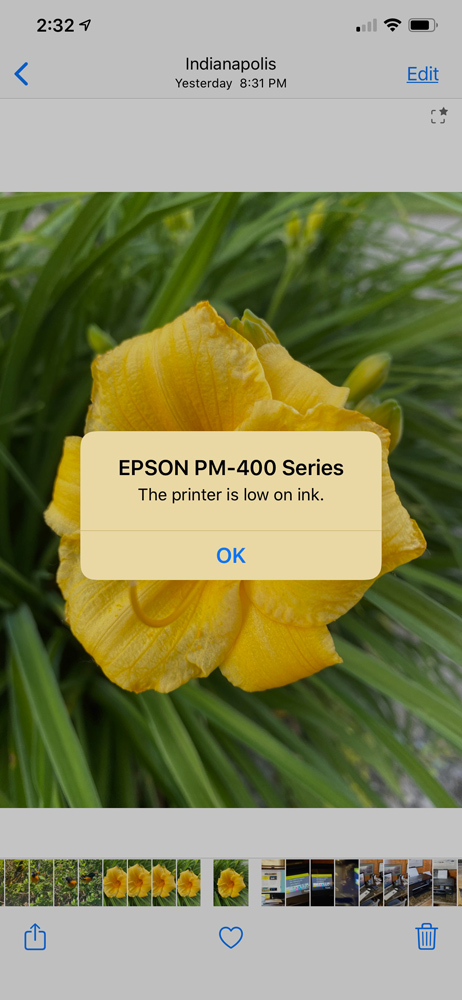

It’s well worth considering using the Epson apps as you can do a lot of other things like make collages and greeting cards, especially with other printers you may have. The Epson Printer Pro works great too and allows for a few customizations to the output.
For me, I find that while watching TV or lounging on the back deck that I get my phone or iPad out and go through my images and mark the ones I like. I may then take them into Snapseed (my favorite photo editing app) and make adjustments, and then save the image. I then select it in my photos app and select print to make a print. The prints made then usually go into our picture basket, where we keep the prints that we have made to share with family and friends when they visit. It is so super simple.
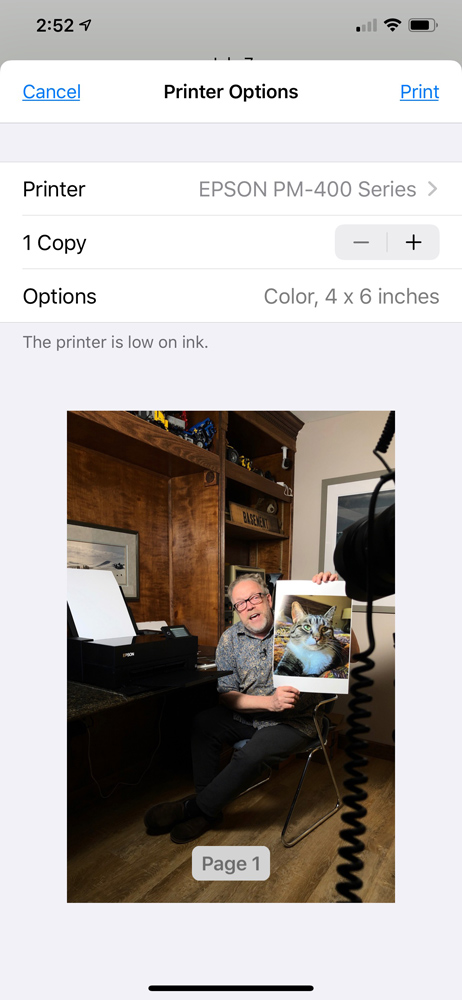
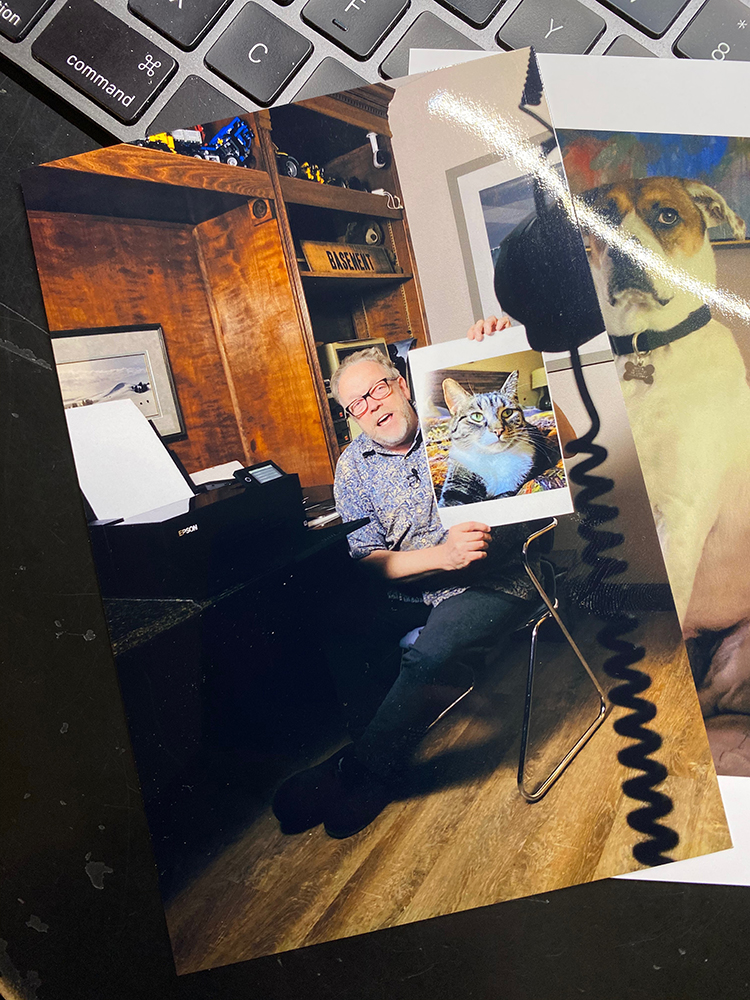
The printer also does up to 5×7 prints if needed. I usually find I will use the P700 printer for anything over 4×6 inches.
My advice: stop what you are doing, click on the links below, and purchase this printer—along with some extra print and ink packs—and start making prints. You will have fun, and everyone will love you because they can share the printer too. And, you will have something tangible to hold onto. It’s just plain fun. And, right now a lot of us have a lot of time on our hands to do something like this.
Look for our full report on the NEW Epson P700 soon as we continue the PXL Print Series.
You can purchase the Epson PictureMate printer from Roberts Camera and B&H Photo
Enjoy, and stay safe.
Indianapolis, IN
Photography is my passion and has been for 50 plus years. My career in photography has allowed me to travel the world, meet some of the most interesting people on the planet and see things I could never have dreamed of. My goal is to share the passion of picture taking through photographs and teaching with as many people as I can, hoping it brings them as much joy and happiness as it has me. I do this through photoPXL.com, this site, as well as Rockhopper Workshops, and other projects, as well as teaching as Artist In Residence at the Indianapolis Art Center.