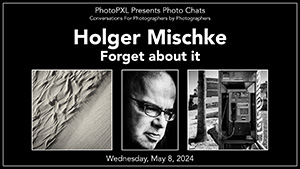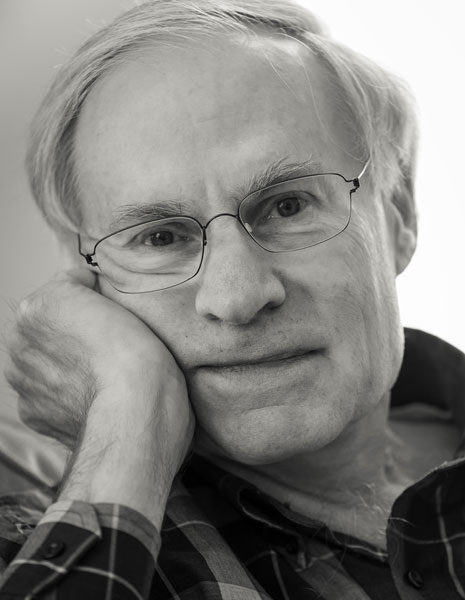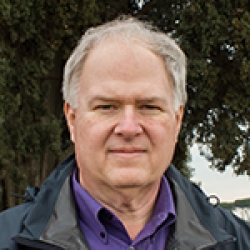Home > Topics > Printing > Epson Printers > Filter Failed issue
Filter Failed issue
Tagged: Filter Failed
-
AuthorTopic: Filter Failed issue Read 83849 Times
-
Epson Printerson: July 31, 2020 at 11:16 am
Hi,
Following up on Mark Segal’s mention of the filter failed issue he experienced recently. I just had the same thing happen to me. Here is what happened:
Equipment: iMac running Mojave, 16 gb ram; Epson SC6000. Also a P800, and no issue there.
I wanted to print a 20 by 30 inches print of an old file (a PSD file with a few layers) using LR. That – printing from LR – always works fine for all images. In this case, I did not realize that the file size swelled up to some 895mb – 16 bit, rgb, 300 ppi. Sending the file to print seemed to take more time than usual. Eventually, the bar in the printing window showed “sending to printer’ soon followed by “filter failed”. Hoping that the “doing the same thing twice” would offer a different result produced the same result!
So. Restarted the computer and the printer. Same result
Uploaded the latest driver from Epson. Same result,
Tried to print from PS. Same result.
Checked the error log, not that this means much to me, and saw nothing helpful.
Made a test file in Pages. It printed.
Changed the 16 bit to 8 bit in PS. Sent the image to print in LR. It printed most of the image and then “filter failed”
Noticed that in LR there was a message in the “show print resolution: saying that the print might fail if printed at the shown resolution.
Changed the LR resolution to 360.
Sending the file was quick and printed fully.
I have not printed on the SC6000 since then, but will soon.
I note that when printing to the 6000, I see PDF show on the progression bar, but not always.
Anyway, as they say in Québec: “Mystère et boulle de gomme” (mystery and bubble bum bubble)
Jean-Michel
Jean-Michel
Re: Filter Failed issueReply #1 on: July 31, 2020 at 1:09 pmI’ve seen reference to file size as being a possible cause, but the files I’m trying to print are less than 100MB – in some cases way way less, so it’s not that. It is mystery meat, it’s an Apple Computer problem and they don’t have a clue how to resolve it – and since it has been going on from 2012 it doesn’t look as if they much care.
Re: Filter Failed issueReply #2 on: July 31, 2020 at 2:58 pmI am copying Tommy Weir’s post from an adjacent thread since it may well prove useful here CS
I see this mentioned in Apple’s Discussions – https://discussions.apple.com/thread/8284346
I’m sure you’ve probably tried the solution listed in there or something similar, a full deinstall of the Epson driver and printer and then a re-install. Very frustrating I am sure.
Re: Filter Failed issueReply #3 on: July 31, 2020 at 3:24 pmHi Mark and Christopher,
Thanks for the notes. I just hope that this was an only once event for me. I have printed daily on the P800 with no issues. Will print on the 6000 in a couple of days, fingers crossed. Will post if it works or not
Jean-Michel
Re: Filter Failed issueReply #4 on: July 31, 2020 at 6:03 pmI think I have this resolved. Here are the steps, in case useful to anyone else:
1. Power off your product.
2. Open System Preferences and select Printers and Scanners.
3. Highlight the Epson printer and click on the “-” sign to delete the printer.
4. Click Delete Printer to confirm and close System Preferences.
5. On your hard drive, select Library > Printers. Delete the Epson folder.
6. On your hard drive, select Library > Printers> PPD > Contents > Resources. Delete all com. Epson ****.gz
7. On your hard drive, select Library > Cache and delete all Epson folder/files.
8. Exit Finder.
9. Restart your computer and when fully powered-up power on the printer.
10. Go to the Epson website, Support.
11. Search for your product or select it from the list.
12. Select Downloads.
13. Choose the printer driver for your system and click Download Now.
14. Once the download has completed, click on the file from your desktop to launch the installer.
15. Follow the directions to complete the installation.
16. Open System Preferences>Printers and Scanners
17. Add Printer. Make sure it is Series driver.
18. Close System Preference when added.
19. Try Printing.Re: Filter Failed issueReply #5 on: August 1, 2020 at 9:39 amThanks. I printed those instructions and put them in my Epson manual. Sure hope not to have to use them, but good to have ready.
Reading the list, I had done everything excepts steps 5, 6, and 7.
Jean-Michel Komarnicki
Jean-Michel
Re: Filter Failed issueReply #6 on: August 2, 2020 at 4:00 amThanks. I printed those instructions and put them in my Epson manual. Sure hope not to have to use them, but good to have ready.
Reading the list, I had done everything excepts steps 5, 6, and 7.I rather suspect that those are the three most important steps. They force the “re-install everything”. Without them, you don’t know how effective the installation of a newly-downloaded driver has been; you don’t know how much, if any, of the code or cached data from the earlier driver, which might be the source of the problem, still persists. Powering down the printer and the restarts are very much belt-and-braces precautions.
Jeremy
Re: Filter Failed issueReply #7 on: August 2, 2020 at 9:57 amJeremy, I think you may well be correct about this. The difference between the first two failed correction attempts earlier in the week and what I scoped out above is that instead of Steps 5, 6, and 7 for those two failed attempts I had used the Epson Uninstall Utility, which in principle is supposed to do all that. Maybe, somehow or other in this operating system on my computer it didn’t, so actually going in and physically, directly, removing all that stuff did the trick, because now it works.
That all said, I should add perhaps that this is not an Epson problem even though doing things with Epson software fixes it – temporarily. From my research into the issue, this problem has arisen on Linux and every Mac OS since 2012 and with every printer maker on the market, whether it is Epson, Canon, HP, Brother, Lexmark, you name it. Coincidentally, and I suspect this is causal from inference and observation (I don’t know the innards) it seems to happen after installing Mac OS security updates within the same OS version. There are no reported incidents of this kind on any Windows operating system that I could find. Linux and Mac both use CUPS – the Common Unix Printing System. CUPS is the application that contains the filters.
Abridged from a Wikipedia article: <CUPS consists of a print spooler and scheduler, a filter system that converts the print data to a format that the printer will understand, and a backend system that sends this data to the print device. ……….Michael Sweet …… started developing CUPS in 1997 and the first public betas appeared in 1999. In March 2002, Apple Inc. adopted CUPS as the printing system for Mac OS X 10.2. ………In February 2007, Apple Inc. hired chief developer Michael Sweet and purchased the CUPS source code. On December 20, 2019 Michael Sweet announced on his blog that he had left Apple.>
Here I am totally speculating based on inference from logical deduction: could it be that these OS updates somehow mess-up code dealing with filters that creates incompatibility with the printer driver, and compatibility gets re-established once the printing system is totally wiped out and re-installed with the new OS code in place in the background ??
I put this out there realizing I may get my head “chopped” for saying things I know very little about, but that’s fine. If it stimulates thinking – particularly in Apple Computer and Epson, and how the two of them cooperate or not, it’s a small sacrifice to make for a problem that has lingered for eight years with neither company taking ownership of it, and both of them not getting together to solve it once and for all.
I must finally say that in dealing with technical support at both companies over the past week, Epson acknowledged they are well aware of this problem and helped me establish a path for correcting it from their end. Apple technical support, on the other hand, was totally clueless – even at Tier Two support.
Re: Filter Failed issueReply #8 on: August 4, 2020 at 4:18 pmWhile I doubt that this is exactly the problem, the symptoms are similar to one I’ve seen, debugged, worked around, and gotten solved. So I’ll include it here as it’s related. There’s a long discussion on another website. The short version is:
- Printing a complex (meaning, as it turns out, took a look time for Lr to process the print).
- Once Lr finishes spooling job finishes virtually instantly with no obvious error.
- Actual Problem: Lr’s connection to the spooling system (CUPS) times out. There’s an error buried in the printer error log — something about completed because there were no files.
- Solution:
- In Mojave: In the terminal, run
- sudo cupsctl Timeout=5400
- sudo will ask for your password — give it. You are setting the timeout to 90 minutes, which should be sufficient
- The bug was actually a CUPS bug. — I filed bugs in CUPS, Apple, and Lr (they shouldn’t start spooling until ready).
- Got a response a day or so later that the bug was fixed in CUPS & Apple — in Catalina. Specifically, timeouts show up in the error log & I think from the print spool. So you have a chance to diagnose it.
Again, this didn’t manifest with the Filter failed error, but is related so seemed worth noting for posterity.
/fred
Re: Filter Failed issueReply #9 on: October 25, 2020 at 8:25 pm<p style=”margin: 0px; font-stretch: normal; font-size: 12px; line-height: normal; font-family: Helvetica;”>OS-10.15.7 Catalina</p>
<p style=”margin: 0px; font-stretch: normal; font-size: 12px; line-height: normal; font-family: Helvetica;”>Mac 5k 27in Late 2015</p>
<p style=”margin: 0px; font-stretch: normal; font-size: 12px; line-height: normal; font-family: Helvetica;”>Epson P900</p>
<p style=”margin: 0px; font-stretch: normal; font-size: 12px; line-height: normal; font-family: Helvetica;”>latest up to date versions of PS and LR</p>
<p style=”margin: 0px; font-stretch: normal; font-size: 12px; line-height: normal; font-family: Helvetica; min-height: 14px;”> </p>
<p style=”margin: 0px; font-stretch: normal; font-size: 12px; line-height: normal; font-family: Helvetica;”>Before the P900 I was using the Epson 3880 with Mojave…. </p>
<p style=”margin: 0px; font-stretch: normal; font-size: 12px; line-height: normal; font-family: Helvetica; min-height: 14px;”> </p>
<p style=”margin: 0px; font-stretch: normal; font-size: 12px; line-height: normal; font-family: Helvetica;”>I read Mark’s article and it gave me the shakes…ha.. I’ve experience many strange printing issues over time but I have not experience that one…. and I’m crossing my fingers I don’t hex myself here!!</p>
<p style=”margin: 0px; font-stretch: normal; font-size: 12px; line-height: normal; font-family: Helvetica; min-height: 14px;”> </p>
<p style=”margin: 0px; font-stretch: normal; font-size: 12px; line-height: normal; font-family: Helvetica;”>I was just curious if you’ve found a common thread among those who experience the issue?.. </p>
<p style=”margin: 0px; font-stretch: normal; font-size: 12px; line-height: normal; font-family: Helvetica; min-height: 14px;”> </p>
<p style=”margin: 0px; font-stretch: normal; font-size: 12px; line-height: normal; font-family: Helvetica;”>Same model of Mac… Same versions of software… specific model of printers ?</p>
<p style=”margin: 0px; font-stretch: normal; font-size: 12px; line-height: normal; font-family: Helvetica; min-height: 14px;”> </p>
<p style=”margin: 0px; font-stretch: normal; font-size: 12px; line-height: normal; font-family: Helvetica;”>When printing from LR with Mojave and the 3880 …. I found one day after running a Mac system update that suddenly my prints were coming out a big mess… It looked somewhat like it was being double color managed… after many ruined prints I found by accident that for some reason if I checked the 16bit box in the Epson Printer Dialogue and the 16 bit box in Lr that was the cause of the issue….If I did not check off that box in Epson’s dialogue all was well…. From all my research on that issue it appeared as if it was a very small group of folks that had this issue…. it is so hard to pin these issues down if they are not consistent across the board…. can’t help but think other things on our computers … Plug-ins etc… could be the culprits …. </p>
<p style=”margin: 0px; font-stretch: normal; font-size: 12px; line-height: normal; font-family: Helvetica; min-height: 14px;”> </p>
<p style=”margin: 0px; font-stretch: normal; font-size: 12px; line-height: normal; font-family: Helvetica;”>I notice the New Epson Driver for the P900 does not contain the 16bit box to check off any more.</p>
<p style=”margin: 0px; font-stretch: normal; font-size: 12px; line-height: normal; font-family: Helvetica; min-height: 14px;”> </p>
<p style=”margin: 0px; font-stretch: normal; font-size: 12px; line-height: normal; font-family: Helvetica;”>Thanks for the heads up hope you can figure this out… </p>-
This reply was modified 3 years, 6 months ago by
George Stark.
-
This reply was modified 3 years, 6 months ago by
George Stark.
-
This reply was modified 3 years, 6 months ago by
George Stark.
Re: Filter Failed issueReply #10 on: October 25, 2020 at 8:53 pmHi Fred – not clear what they fixed because I have seen reports that the problem turns up in Catalina as well.
Thanks and Regards,
Mark
Re: Filter Failed issueReply #11 on: October 25, 2020 at 10:25 pmMark:
You da man!
I thought it was just me… and have been struggling with this for a week now. Repeatedly installed Epson drivers on 3 machines and 2 operating systems (Catalina and Mojave) using a variety of suggestions for resetting the printing system and removing drivers. I was never able to get printing to work even temporarily. There is even a Q&A on the Epson web site that suggests changing the computer name… but that didn’t help.
I did get the same error with Epson Print Layout on macOS Catalina using a paper profile, so the problem with the API may not be limited to Adobe apps.
Luckily I have a clone of my High Sierra disk with Lightroom 2018 from which to print.
Glenn
-
AuthorPosts
- You must be logged in to reply to this topic.