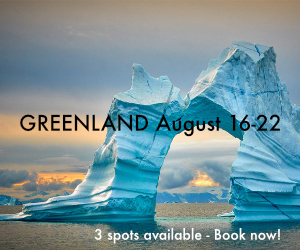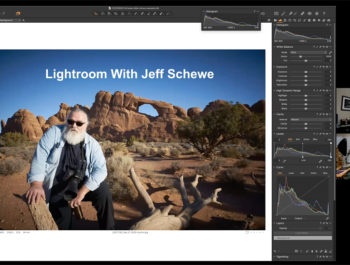Luminar AI – Will It Change Post-Processing?
A New Aproach To Image Processing
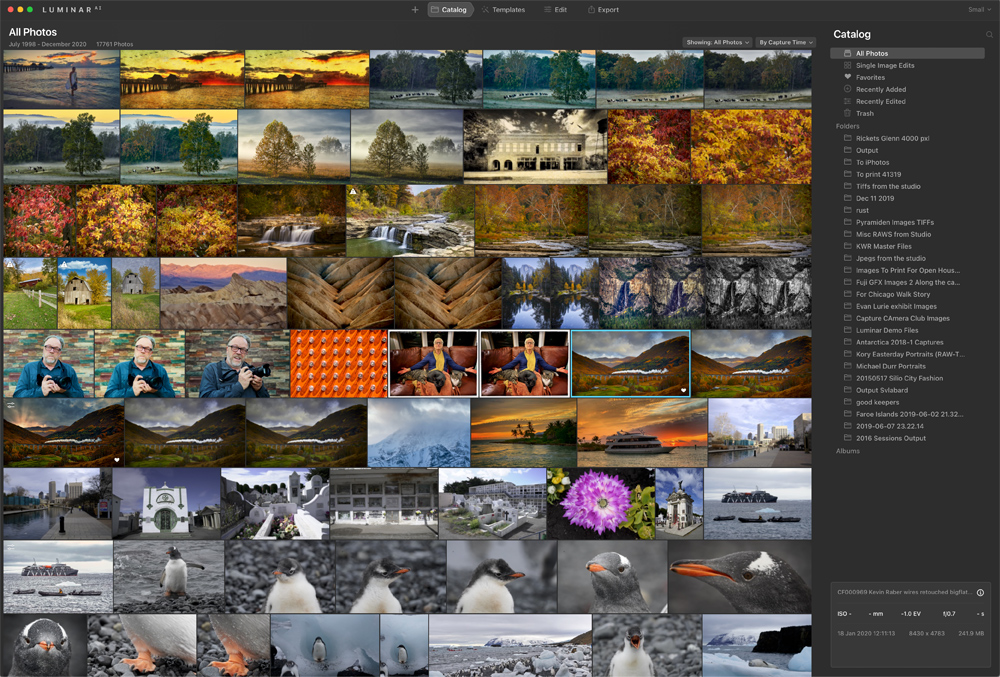
Luminar AI was recently introduced to the post-production market. AI, as we know, stands for Artificial Intelligence, and what is implied by this name is that Luminar AI uses AI to process your images. For artists, this a pretty serious claim, as most of us want to know that we had our hands in the creation of an image. For others, who have never processed an image due to being intimidated by the RAW processors out there, this is big. Based on what I am hearing, the number of people in the second category is rather large.
I have never been one to buy into presets or styles, because I like to have control of creating the look that I want. Others, however, seem to buy presets like they are candy, loading their machines up with hundreds of presets and (in the end) only using a few. I regret not jumping onto the preset bandwagon, as I could have at least made some money selling them. Frankly, if I can’t move a few sliders, curves, etc., around to create my own look, then I am not much of a photographer.
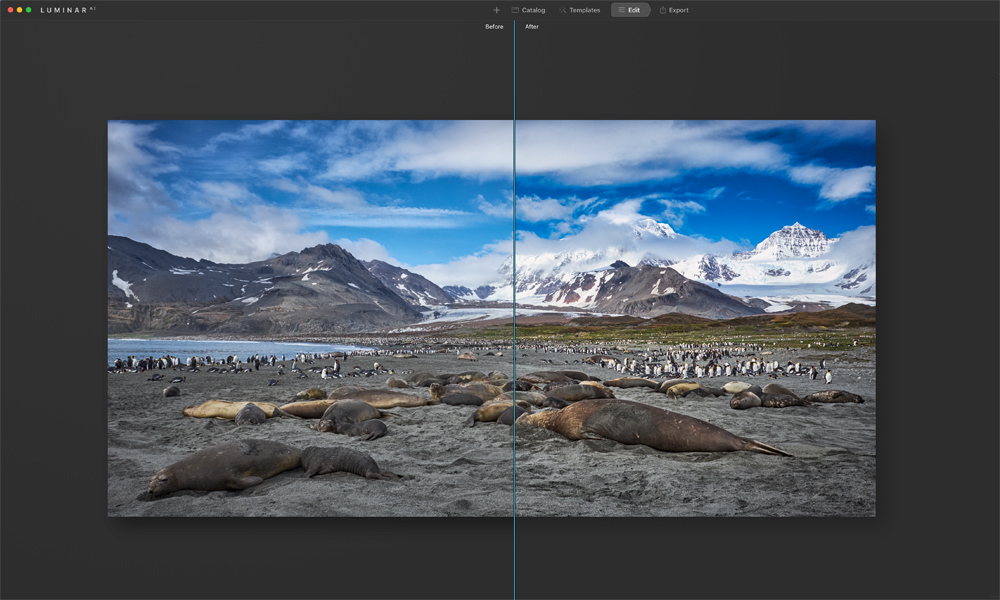
I will admit that I have created my own presets and styles in Capture One. These, however, are usually used as a starting point for similar scenes that I shoot. For instance, I have a number of presets for shooting Antarctica or icebergs. They provide good starting points to begin my processing for photos from that area or of that type.
I managed to obtain a beta copy of Luminar AI and have been using it for a while now. In a nutshell: I am impressed, more so than I expected. It really is pretty amazing what Luminar AI is capable of. This program can do in minutes what it takes me hours to do, especially when it comes to portrait retouching or sky replacements.
My video below will give you a good introduction to just what Luminar AI is capable of. It’s a lot easier to understand its capabilities when you see it in action.
Video (38:29)
The Interface And Operation
The cost for Luminar AI is $99.00 USD. I don’t see this program replacing Lightroom or Capture One or Photoshop. It’s an amazing program in terms of what it does and how fast it works; however, it is missing a number of features at this time that would make it a contender to replace the programs we professional artists have been using for a while. But, like I said earlier in this article, there are those who may find this program is all they need.
Luminar does have a plugin for Lightroom and Photoshop, as well as for Apple’s Photo app. This allows you to do your main adjustments in Lightroom, then move over to Luminar AI for tasks like sky replacement or portrait retouching, and then go back to Lightroom. I presume this means I can do the same thing with Capture One by using the “Edit With” command. I’ll do more research into these workflows and report on them in due time. All the features as shown below offer new possibilities in image processing.
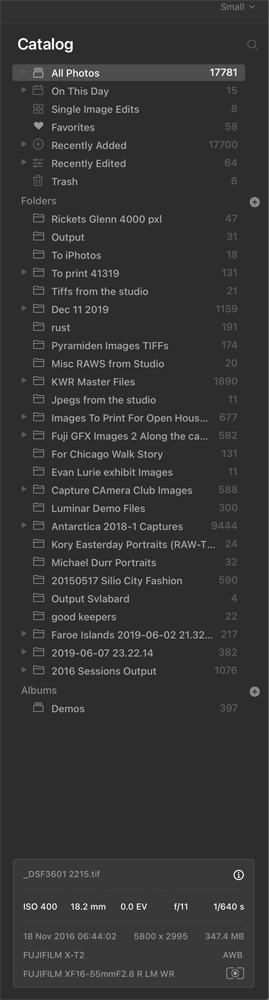
As shown in the video, tasks are pretty intuitive with Luminar’s AI interface. There is the Templates section, which is where different templates of presets reside. Upon opening an image, Luminar AI tries (and does a pretty good job at) recognizing the image and suggesting a starting template.
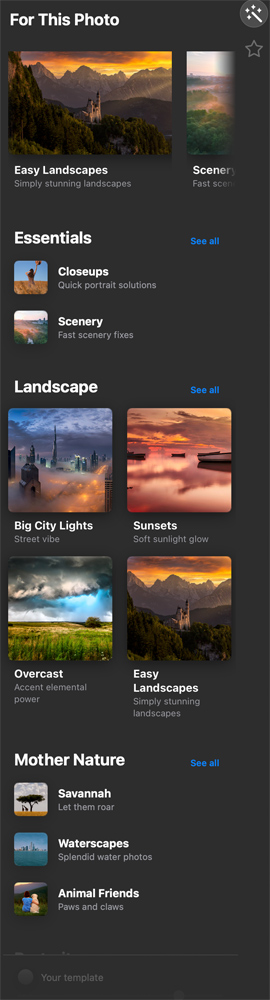
You make a choice of Template and, using a slider at the bottom, decide on its intensity. Then you are off to the Essentials panel. You work your way through the edit panel top to bottom, opening the adjustments that you want to make and then moving to the next in line. Some panels allow you to make masks for applying corrections. Luminar’s website has numerous tutorials on how to use these tools for different types of photos.
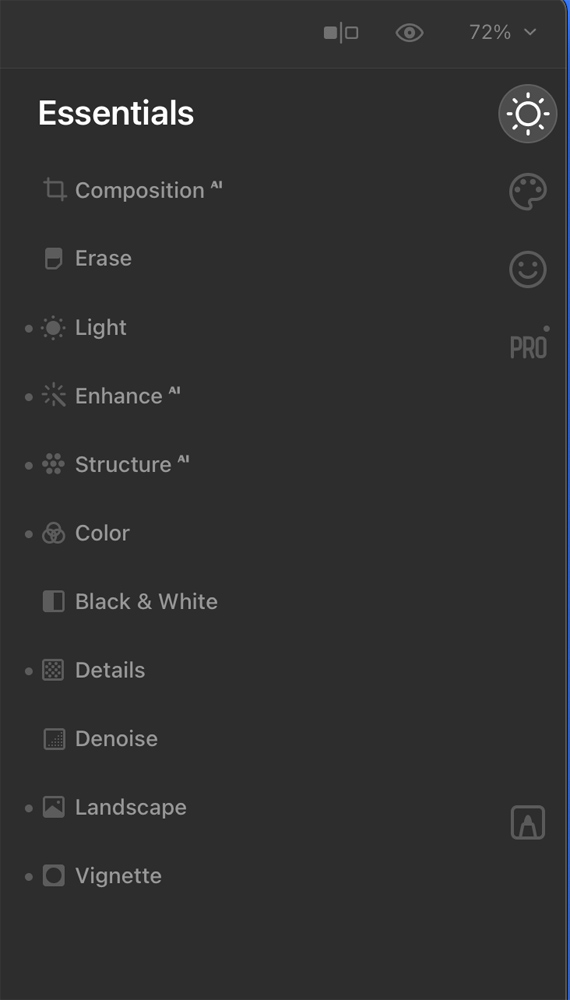
Next, you open up the Creative Panel. This allows you to work through a series of tools that allow for replacing skies, augmenting skies, changing the atmosphere of the image with haze or fog, and so on. You can add sun rays, make the look dramatic, add mood, as well as many other adjustments. The Glow tools even have a setting for doing an Orton effect. The possibilities using this one panel alone are pretty much over the top.
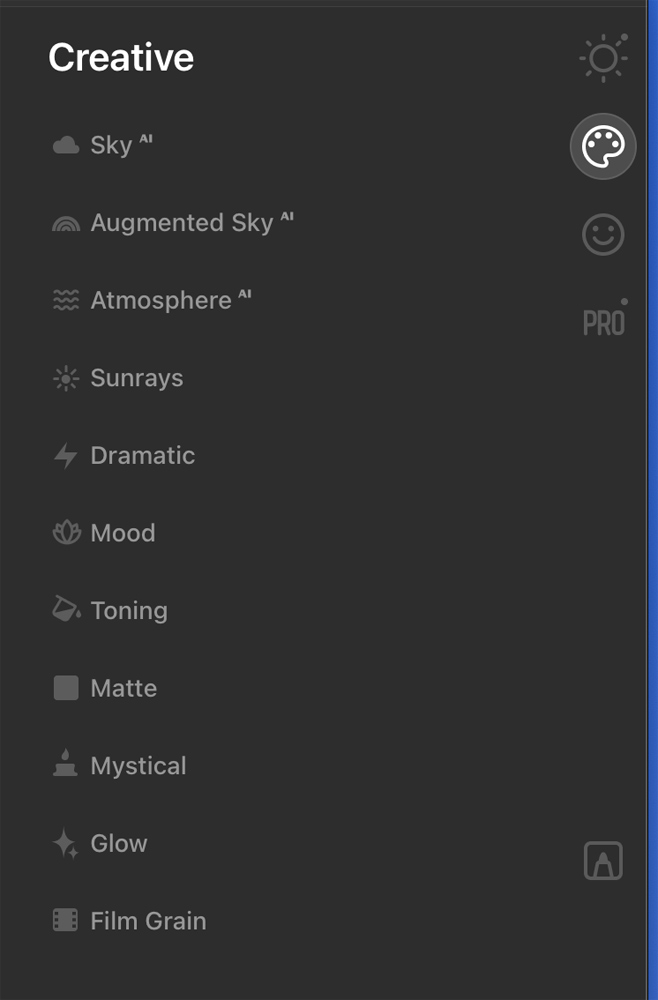
If you do portraits, you’ll be blown away by what can be done using Luminar AI. For a portrait photographer, the price of admission here is well worth it. In the Portrait panel, you start off focusing on the face. You can light it, thin it, fix lips and eyes, and remove blemishes at a click of the mouse. You can also fix the body, thinning the person out and removing any tummy bulges. I’m sure that once you use this tool, you’ll start to question just how far all of this should be taken. It is pretty cool to see the before-and-afters that emerge after using this panel.
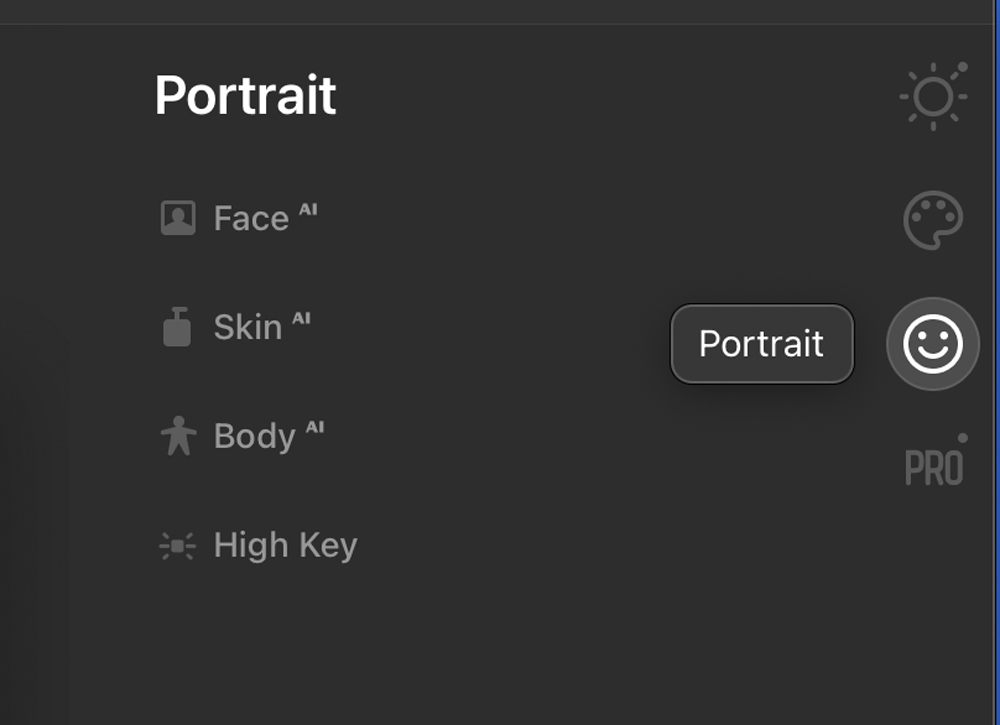
The final set of Luminar AI’s tools are their PRO tools. This panel will adjust for any optic distortion that occurred due to lens aberrations. You can control Supercontrast and Color Harmony as well as Dodge and Burning. This is where you will find the Clone and Stamp tool.

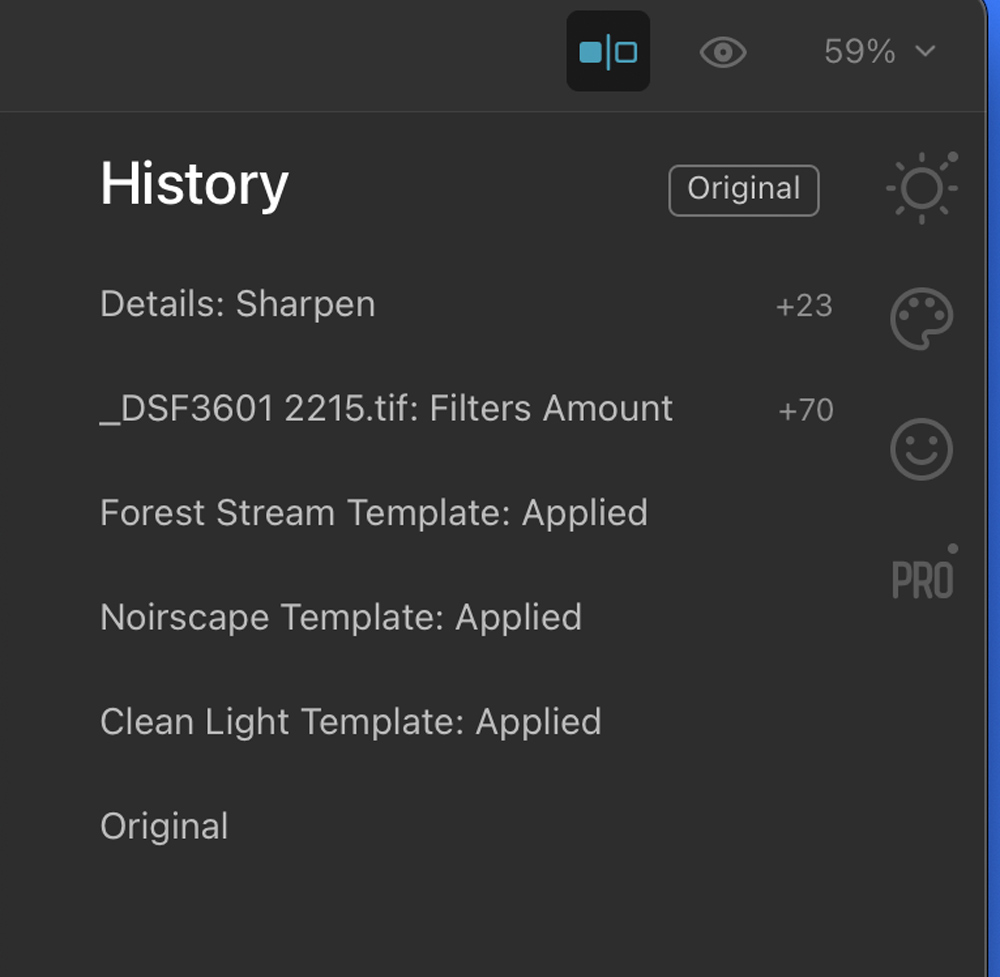
Once you get through all these adjustments, you can close the image and it will reside in the catalog. Or, you could output the image to various locations. I choose to output to a tiff or jpeg file so I could print off the images to share on social media.
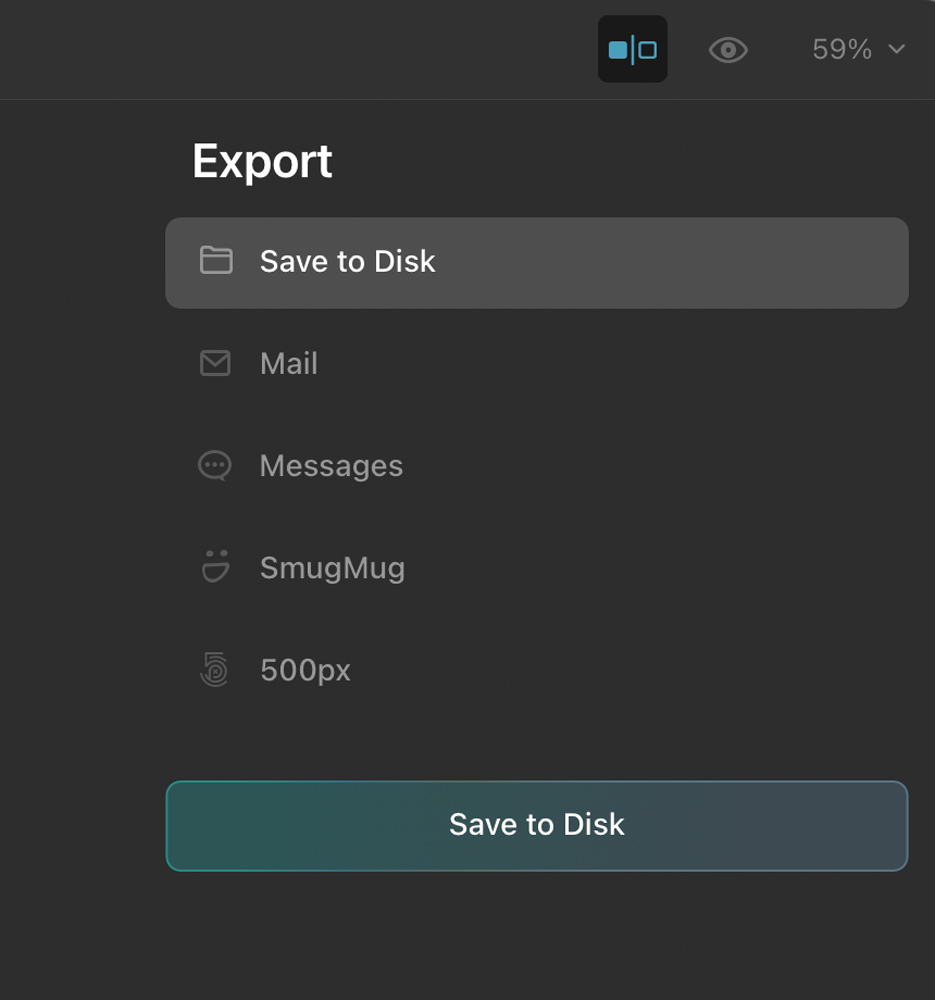
Closing
Luminar is quick, easy, intuitive, and affordable. It’s truly amazing to see what can be done with your images using AI technology. The catalog seems to be robust, as I have 17,000 images in it and see no issue with Luminar slowing down.

Surprisingly, Luminar AI is missing a number of things that you think would be standard features. For instance, there are no star ratings, and as a result, no way to sort by ratings. There are also no keyword tags or metadata searching capabilities. I would love to be able to sort images in Luminar AI by camera and lens type, as well as by date range, but currently, that isn’t possible.
Another issue is that you cannot import images from a folder by selection. You have to import the whole folder, or else import images individually one at a time. There is no print mode, so all changes need to be output as a JPEG or TIFF and then printed through a different app. There are also no scroll bars when scrolling through a large catalog, so you have no idea where you are in respect to the top or bottom of the catalog. A glaring oversight is the lack of ability to duplicate an image so you can do several variations of an image edit. While there is a clumsy workaround, you would think there would be virtual copies or an ability to duplicate images built right into the Luminar catalog.
To duplicate an image, you must right-click on the image in the catalog and choose “Show in finder”. Here, the image will be selected, and you then can choose Duplicate. When you go back to the catalog, the duplicate image will be there. (But be advised: sometimes it takes a few minutes for the catalog to catch up.)
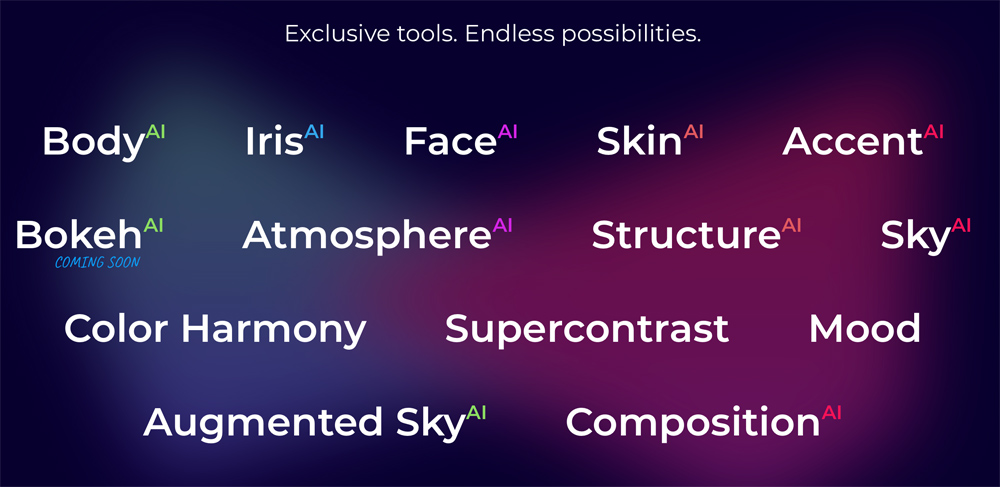
Luminar is a first look at the kind of AI-augmented app that we will be seeing a lot more of over the coming months and years. It’s exciting and disturbing. We have to make choices about how far we are willing to take things, and if we really want to change skies, add the moon, planets, the Milky Way, fireworks, birds, and so forth. While all these tools can give us the chance to be super creative, we must ask ourselves where we cross the line from taking a photograph to creating digital art. It should also be noted that even Photoshop has put a number of AI tools in their latest release. AI is here and only will become more relevant to the industry moving forward.
Skylum, the maker of Luminar AI, is a responsive company. Based on my past experiences with them, we can expect numerous updates and new features to Luminar AI over the coming months. One cool feature they have already promised is including reflections in water when replacing a sky. This will be a real winner.
I’ll continue to explore Luminar AI and will figure out a way that it fits into my workflow when needed. You can’t go wrong for $99.00, and while you’re at it, sign up for the Luminar X membership, as the benefits are all worth the cost. My final statement summing up Luminar AI is that I haven’t had so much fun playing with image editing in a long time.
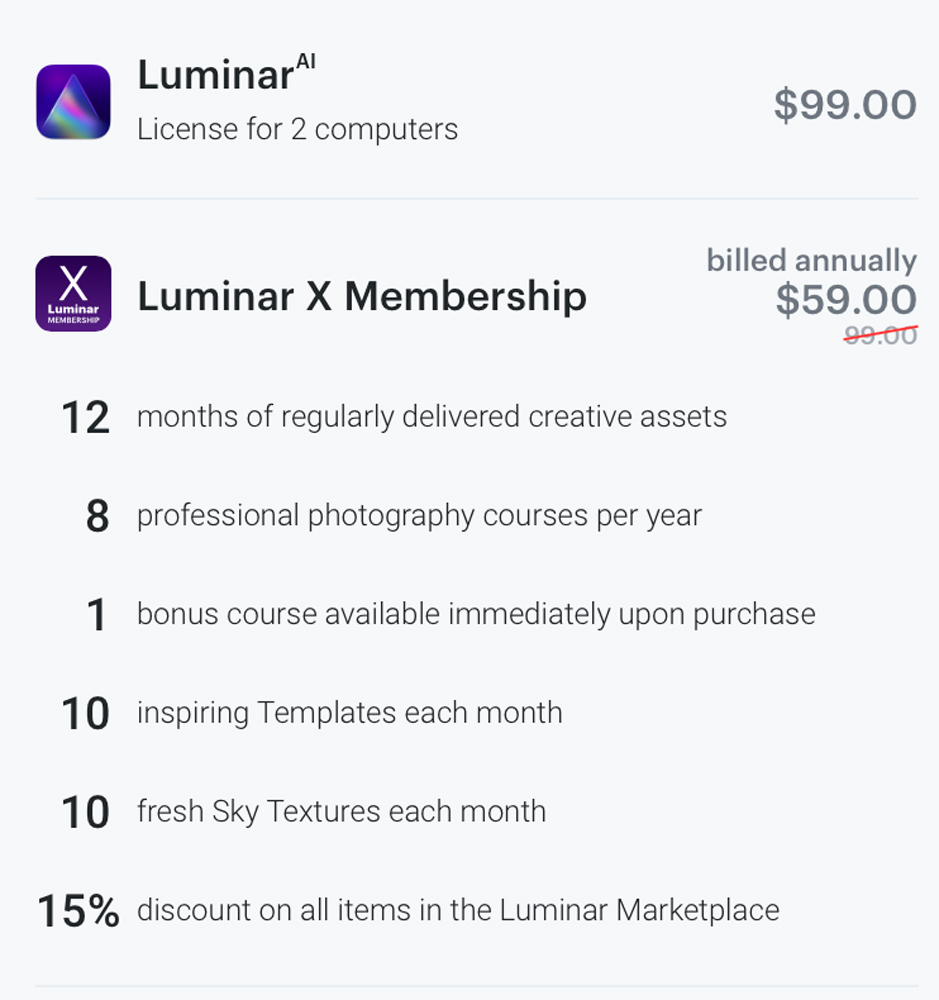
You canorder Luminar AI HERE
Kevin Raber
December 2020
Indianapolis, IN
Photography is my passion and has been for 50 plus years. My career in photography has allowed me to travel the world, meet some of the most interesting people on the planet and see things I could never have dreamed of. My goal is to share the passion of picture taking through photographs and teaching with as many people as I can, hoping it brings them as much joy and happiness as it has me. I do this through photoPXL.com, this site, as well as Rockhopper Workshops, and other projects, as well as teaching as Artist In Residence at the Indianapolis Art Center.