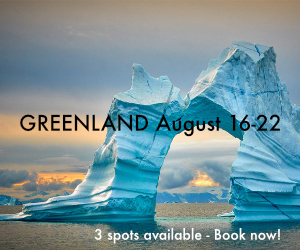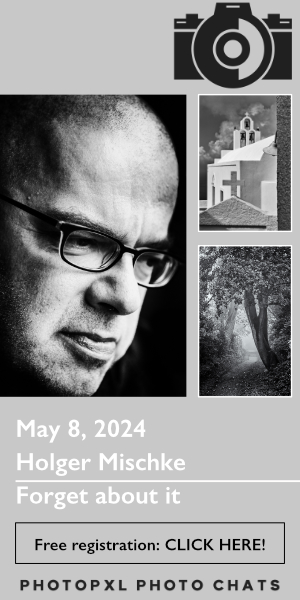Considerations for Remote Instruction Using Internet-based Technology
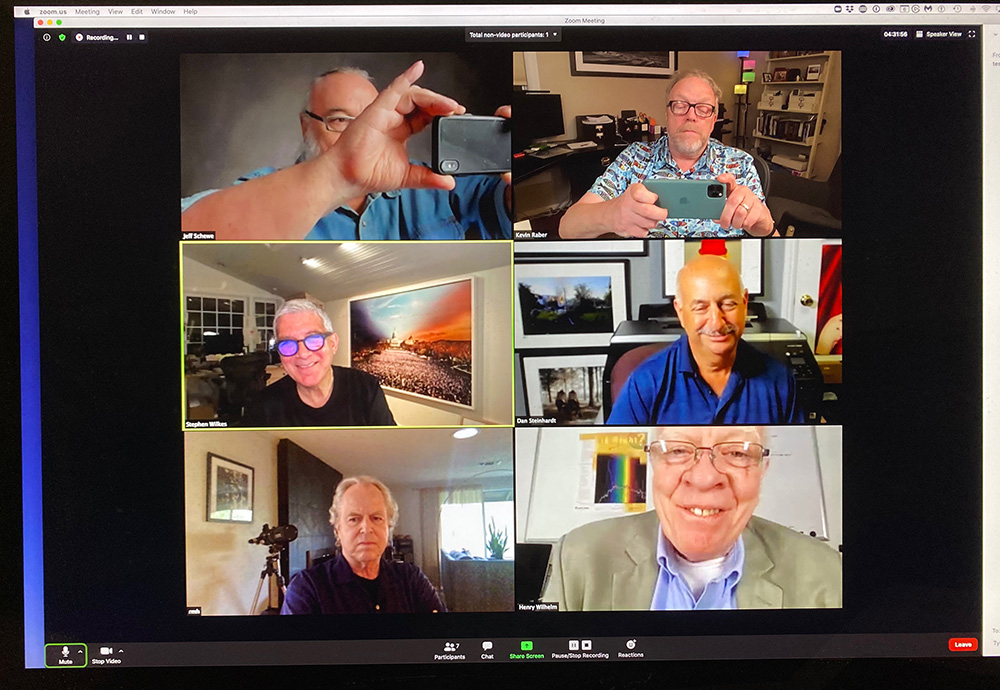
Introduction
This note was prompted by the current COVID-19 pandemic and attempts to outline some of the technical issues that often affect the quality of a remote audio and video presentation. Solutions to many of these issues are also presented with the aim that many of these will be adopted to improve the on-line experience for both instructor and participant(s). An overview of conferencing terminology and software is also provided.
Whilst written with the professional photographer in mind, many of the issues discussed would be applicable to any form of working from home or remote teaching.
The images in this document were taken at two locations near Sydney, Australia in March of 2020. They were all taken on a Fujifilm X-Pro2 camera and processed from RAW in Capture One (my RAW converter of choice) with various conversions and adjustments as necessary.
Most images show old structures and equipment taken from a somewhat abstract perspective.
Bandwidth

This may be obvious but it is important to ensure you have enough bandwidth to have a sustained audio and video conference. This is particularly important if you have a highly asymmetric connection such as ADSL (Asymmetric Digital Subscriber Line) or some services provisioned on a cable modem. ADSL services will often have less than 1Mbit/s in the upstream direction and it is in this direction that the presenter’s video and audio packets will traverse to get to the remote participant. Throughput can be easily tested using common web-based tools.
If there is minimal uplink bandwidth, our suggestion is to remove the presenter’s video (maybe after a brief introduction) to preserve the bandwidth for audio and screen sharing (see later).
The presenter needs to also consider other users of the same service, particularly if presenting from their home studio. This consideration is even more important during the current pandemic when more people are likely to be working and learning from home and thus sharing the same connection.
Computing Equipment

It almost goes without saying that the presenter (and participants) need to have a computer or device (e.g. a tablet) with sufficient processing power, memory and video performance to be able to run the necessary application-specific software (e.g. Capture One, Lightroom, Photoshop) as well as the conferencing software. This is seldom an issue with modern hardware.
It is strongly advisable that the presenter stops any applications that are not being used in the presentation including “background” applications (e.g. e-mail, chat services) that cause “pop-up” windows to alert the user to a new e-mail or message arriving. These serve to distract the instructor and participants and serve no useful purpose during the session.
Audio

In general, good quality, natural-sounding audio is far more important than video. Participants want the (audio) experience to be as close as it can to being in the same room as the instructor. There are some simple steps that the instructor and participants can take to significantly improve the audio quality.
Many people using conferencing software simply just speak at the computer/laptop and for whatever reason expect “studio” quality audio. This will seldom if ever, be the case because almost all such conferences will need echo cancellation and gating and this can significantly degrade the audio quality in the process of trying to limit the amount of echo. You may have noticed that there is typically no echo during “live crosses” into television news programs with the host located in the studio and the reporter at a remote location. This is because the setup removes the audio feedback path by having the reporter use an earpiece in one ear and a dedicated microphone; there is simply no need for echo cancellation because there is no echo!

A significant and relatively low-cost improvement that the presenter (and participant) can make is to use a headset (this has a microphone on a short boom as well as headphones). If that is too uncomfortable, then using headphones or earbuds and continuing to use the inbuilt microphone is a less desirable but acceptable option. This method separates the transmit and receive audio paths so echo cancellation and gating is either not required or only at a very minimal level. An alternative option would be to use a USB lavalier (or even wireless) microphone that can be clipped onto the presenter’s clothing.
There are more advanced methods that require additional equipment such as USB audio interfaces to improve the audio further through the use of dedicated and better quality microphones but these techniques are outside the scope of this document.
Room Acoustics

Most home offices or studios will have a myriad of hard surfaces that often lead to a low-level echo and/or “hollowness” to streamed and recorded audio. Whilst significant improvements are difficult to make without extensive room treatment using acoustic panels and/or acoustic blankets, simple steps such as installing curtains, ensuring that you are sitting away from hard surfaces (e.g. a corner desk with the presenter facing two walls is not an ideal configuration for recording or broadcasting speech).
Video

Whilst not as critical as the audio, good quality video is highly desirable. A dedicated “webcam” capable of a full high-definition resolution of “1080p” (1920×1080 pixels) is preferred. An external camera will often have a dedicated software control panel to allow the user to adjust exposure, contrast, white balance, etc. These perform much better than the typical cameras in laptops (usually a better lens and larger sensor), some of which are not full high-definition. Most webcams have in-built microphones but these should be avoided as the audio quality is similar to that in a laptop or tablet. You also need to ensure that “HD Video” is enabled in the software and that the software provider supports the desired resolution (e.g. 1080p).
Ensure the camera is located at roughly the same height as your head. Typically putting the camera on top of the monitor is a good starting point that can be further adjusted if necessary. Absolutely avoid the camera looking at the “up the nose” angle which is common if using a laptop on a table at a suitable keyboard height. This angle often will have overhead lighting in the background that will also affect image quality.
Ensure you have an uncluttered background and that the room lighting is sufficient. Avoid bright windows or light sources that are behind the presenter. The auto-exposure algorithm will usually not compensate for the bright background causing the presenter to be significantly under-exposed and in extreme cases in silhouette. Some cameras and conferencing software allow for virtual backgrounds without the use of a “green screen”. A suitable image will often provide a pleasing uncluttered background.
Screen Sharing

One of the great advantages of providing a review, instruction, or presentation is the ability to “share your screen” whereby the participants see exactly what you are seeing and the movements of your cursor, mouse, or pen including changes to shared documents or annotations on images. The old adage “A picture is worth a thousand words” definitely holds true.
Screen sharing needs to operate at a sufficient resolution and color depth to not detract from the presentation. It also shouldn’t be too high a resolution which could mean that it takes an unacceptable amount of time to update, particularly for people on lower bandwidth connections. Testing is suggested but a maximum display resolution of 1920×1200 should suffice.
When used to critique images or review photographs having annotation or drawing functionality can be extremely useful. For example, to draw around an area that may need dodging or burning or to show alternative crops. For still images, the annotation feature in Capture One may be sufficient, or alternatively the drawing tools in Photoshop will most likely suffice.
Video Conference or Webcast?

Confusion often abounds as to the similarities and differences between a video conference and a webcast. The explanation of either is partially contained in their names.
A video conference has two or more people discussing a topic so has multi-way audio and optionally a video. Skype and Facetime, and more recently Zoom, are probably the best-known examples of this technology. The software usually offers some form of screen sharing. The best quality audio will be achieved if all participants are using headsets or headphones.
On the other hand, a webcast (or webinar) is a one-way, one-to-many presentation (usually with audio and video and screen sharing), similar to a television broadcast. During a webcast, the participants are blocked from sending audio or video back to the presenter or other participants. They can usually only interact with a text chat function (often used to resolve technical problems between participants) and a Question and Answer feature which is used to ask questions of the presenter, usually via a moderator. The chat and Q&A functionality can be enabled or disabled as required. There is usually a registration function with a specific web link provided for each registrant. Often video conference software can also be configured to provide webcasting functionality but may require different subscription options and licensing based on the number of registered users. It is strongly advisable to have a moderator to provide the interface between the presenter and attendees which allows the presenter to concentrate on their presentation whilst the moderator can assist with technical queries and curate the questions to be addressed by the presenter. If Q&A is part of the webinar then it is advisable to restrict the number of participants to a manageable number.
Typically there is a function for recording the session although this is commonly more of a routine method for webcasts. Recording helps people who may not be able to attend because of work or time zone differences and can later be published on the instructor’s website or publically through services such as YouTube or Vimeo. Before recording any session, it is strongly advised to gain the permission of your participants or as a minimum ask if anyone does not wish to be recorded.
It is important that the distribution of any recording is under the control of the instructor who may choose to make it available at no cost via various means or to charge for people who missed the session to download the recording upon payment. However, it is important to note that it is almost impossible to stop an inscrutable participant making some sort of recording thus undermining the further income stream for the presenter.
Software
The choice of software is an interesting topic and often religious in nature! Proprietary solutions (such as Facetime which is only supported on Apple devices) should be avoided if you want to reach the widest possible audience. Whilst free solutions such as Skype may be adequate, particularly for individual or one-to-one sessions, it doesn’t scale well to a moderate number of participants as Skype typically requires the instructor on one of the other participants to handle the incoming calls and conferencing the parties. Paid options such as Skype for Business offer additional features.
Having a single software package that can do conferencing and well as webinars (with the ability to record) is advantageous particularly for the instructor who can get to know the idiosyncrasies of the particular software and learn the tricks and tips to get the maximum usefulness from the software and have it set up in the way they prefer. Software such as Zoom, Cisco Webex and Microsoft Teams are commonly used by individuals and corporations that do many thousands of conferences each month and these should be considered further as to the suitability (and cost) for the desired purpose.
Conclusion
This note provides a general overview of audio and video issues related to using video conferencing software for remote instruction either to a single participant, small group or as a webinar. It does not pretend to provide all the answers but gives an overview of the common pitfalls and possible solutions.
Acknowledgments
The author gratefully acknowledges the assistance of Steve Gosling, who provided the initial inspiration for this document and feedback on an earlier draft greatly improved the text.
1 The initial version created on 21 March 2020.
2 One example is the Ookla Speedtest: https://www.speedtest.net/.
3 An example of a USB wired lavalier microphone is the Fifine K053, https://fifinemicrophone.com/products/lavalier-microphone-for-pc-recording-k053.
4 The Logitech HD Pro C920 or C922 Webcam is one such moderately priced example. If Ultra HD (“4k”) is required, then the Logitech Brio Ultra HD Pro Webcam is currently the best available option.
5 This is typically used with chroma key software or hardware vision mixers. A common example from broadcast television is the weather segment which often has the presenter in the foreground with weather maps and charts filling the background.
6 See https://en.wikipedia.org/wiki/A_picture_is_worth_a_thousand_words for further information.
7 See https://en.wikipedia.org/wiki/Display_resolution.
8 Anyone who has attended a Phase One webinar will be familiar with the registration and webcast concept.
Everglades
A large house and expansive gardens have been restored to their earlier state and is now under the management of the National Trust of Australia. The property is located near Leura, part of the City of Blue Mountains, just to the west of Sydney and is a stunning example of architecture and design during the period between the two world wars.
Further information at https://www.nationaltrust.org.au/places/everglades-house-gardens/
Cockatoo Island
A relatively small island located at the junction of the Parramatta and Lane Cove rivers in Sydney Harbour. It is easily reached by regular commuter ferry from a number of terminals around the harbor. The island often hosts regular events and art exhibitions. It was proclaimed a UNESCO World Heritage site in 2010.
It is probably best known as a shipyard and naval dockyard from 1857 (with one of the dry docks built by convict labor) until it finally closed in 1991. It is a fascinating place to wander around and spend time appreciating its history and taking in the sights on the island and around the harbor. More information is available at https://www.cockatooisland.gov.au/en/.
Shaun Amy
July 2020
Sydney, NSW
A physicist and radio astronomer by profession, Shaun splits his time between working on the design the next generation of radio telescopes and supporting the data processing and high bandwidth networking requirements for astronomers. Introduced to the magic of photography by his father, he has photographed off and on for most of his life ever trying to improve both the technique and creative aspects of his photography. Shaun continues to develop his skills by attending advanced workshops and concentrating on light, composition and image processing.