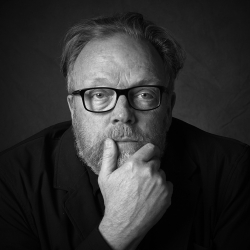Home > Topics > Post Processing > Capture One > The C1 Wacom Setup Thread
The C1 Wacom Setup Thread
-
AuthorTopic: The C1 Wacom Setup Thread Read 3529 Times
-
Capture Oneon: July 26, 2019 at 7:43 pm
I’ve been casually using the basic Wacom for a few years and just upgraded to a new Intuos Pro tablet. Looking for creative ways to organize the buttons and retrain myself accordingly. First off, it helps to give context with the broader setup:
MBP, closed, with two external NEC monitors: PA271Q and PA241W. I have the Capture One logic keyboard and the small Intuos Pro.

Capture One: Browser on left display, image on right display with tools placed on the right side.
I am still experimenting, trying to minimize the number of times my right hand has to leave the tablet and reach for the keyboard (I’m right handed).
The small version has six Express Keys on the left side, three above and three below the “Touch Ring.”
Top three keys: Radial Menu: Used for layer/mask stuff; Precision Mode; Custom On-Screen Menu based on the “numbers” menu: used for export, F2/F3 variant creation, etc.Those top three are “menu modes”
Bottom three keys:
Previous image/variant; Toggle to next tool tab; Next image/variant
Those bottom three are simple navigation buttons.
Here is the Radial menu:
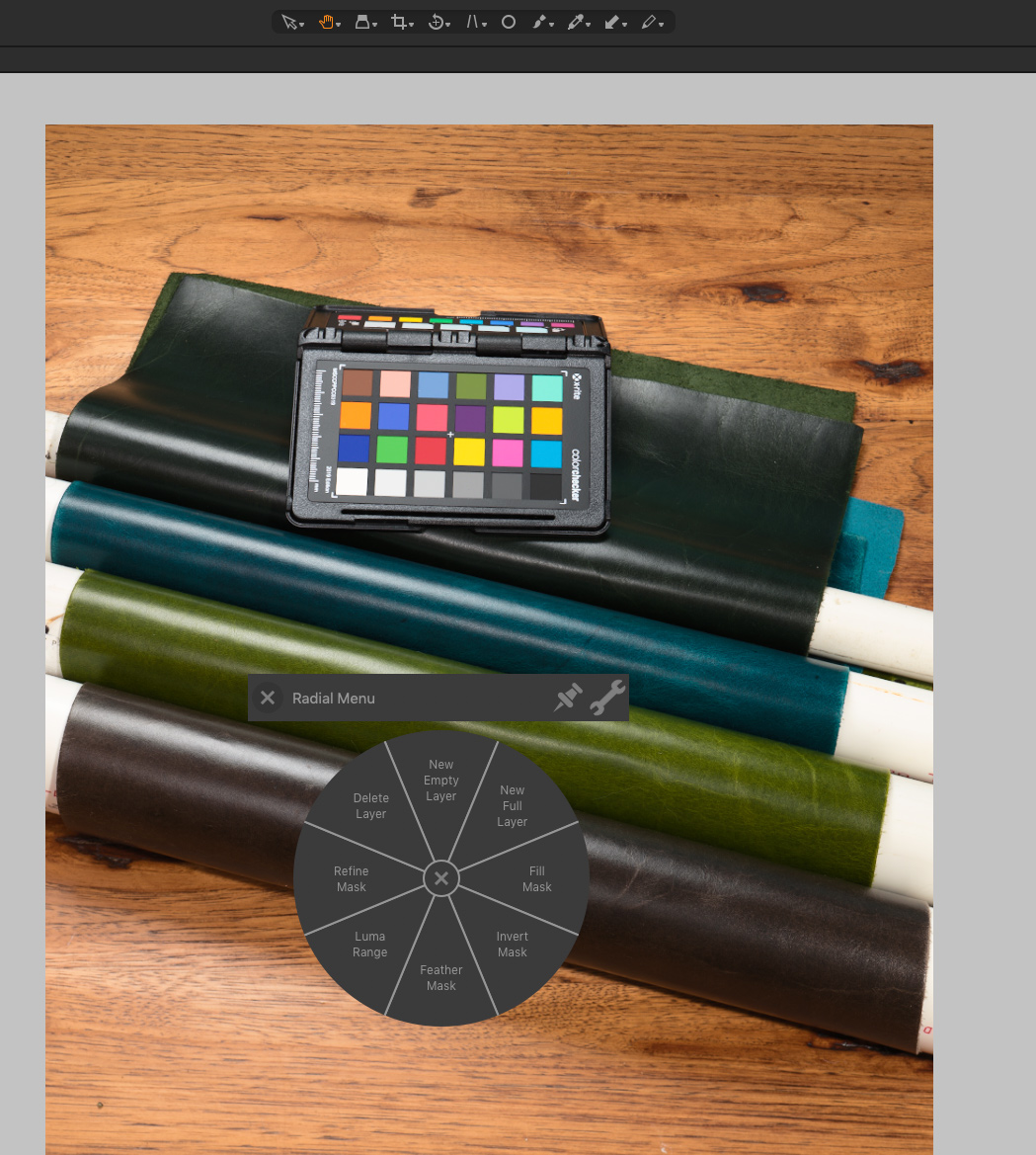
I had to create some custom shortcuts to get all the layer-related functions in there. Here is the Capture-One specific On-Screen Panel:
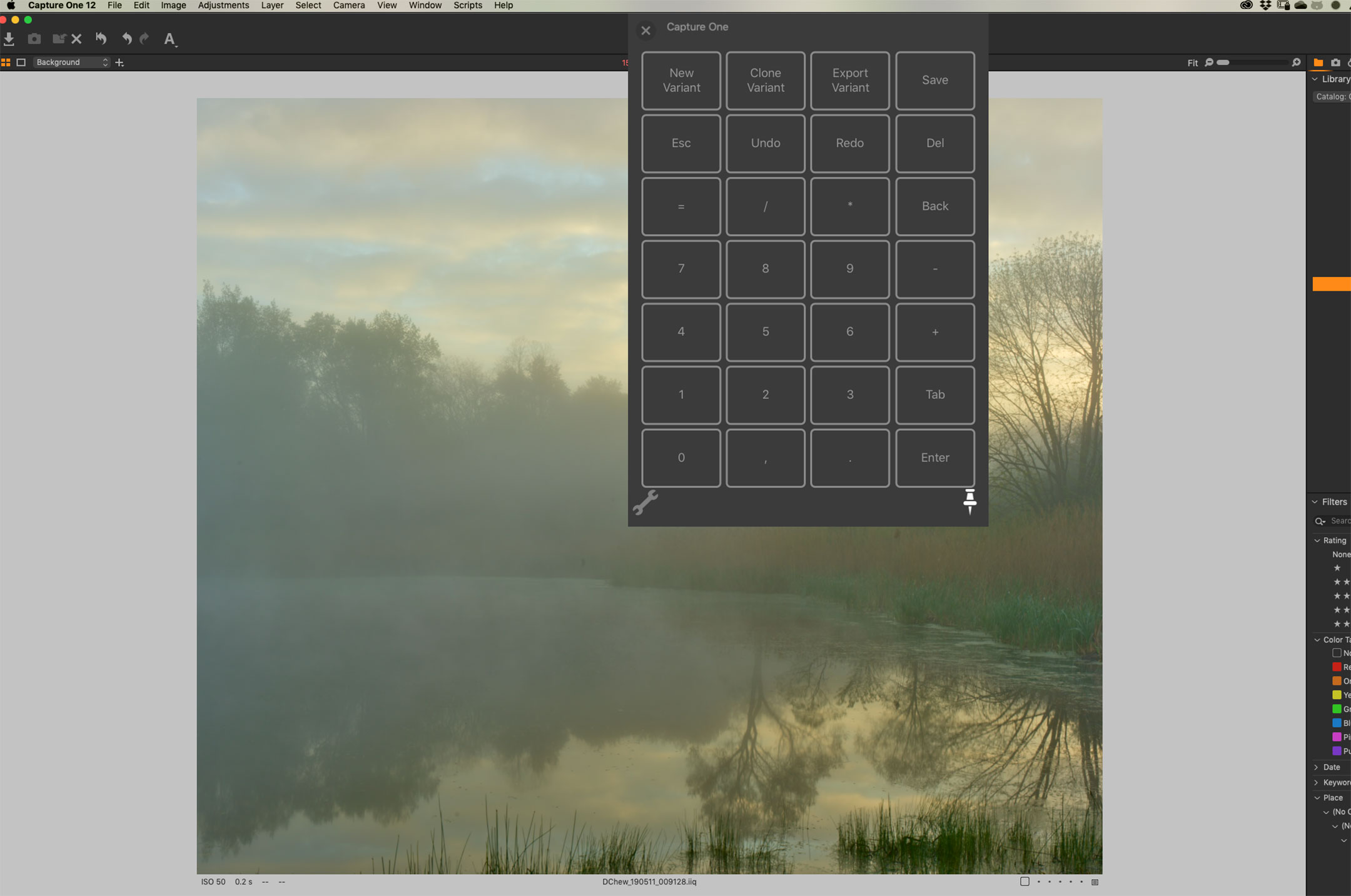
Not done yet, but at this point it is focused around creating variants and exporting. With this setup, theoretically I never have to navigate the browser, which sits on my left screen oriented vertically. Mapping can then be limited to my right hand screen. Not sure if that is a good idea, but I will try it for a while to see.
I keep going back and forth on the pen. Right now, bottom rocker is “CNTR+CMND”, which is essentially a right click most of the time, but is a bit more flexible than that. I go back and forth between that and using that switch for pan/zoom. I still struggle with whether to use the touch mode or not. I am going to try to touch only for two-finger scrolling and turn off most if not all one-finger functions. Again, we will see…
Haven’t found an efficient use for the touch ring. It is set for the brush, but right clicking is probably faster, especially if my bottom rocker stays as CNTR+CMND. Maybe use it for scrolling? Not sure I can retrain myself to do that.
Dave
How glorious a greeting the sun gives the mountains! - John Muir
https://www.davechewphotography.com
Find legacy Schneider-Kreuznach Apo-Digitar lens data here: https://www.davechewphotography.com/skdata/Re: The C1 Wacom Setup ThreadReply #1 on: July 27, 2019 at 6:45 amI shall follow this thread with interest. I have a Wacom Pro tablet which I have never been able to master and which is now packed away in the loft. I seem to be dedicated to the mouse and keyboard but I could try the tablet again someday 😉 .
Dave
Dave Rosser
www.rosser.org.uk
www.davidrosser.ukRe: The C1 Wacom Setup ThreadReply #2 on: July 27, 2019 at 4:54 pmI was pretty excited about using the Radial Menu for layers. It has some benefits, but not quite what I imagined. I really should rename new layers, and that action puts a wrench in my “keep the right hand on the Wacom” goal when creating a new layer. the other Radial Menu shortcuts are pretty good so far.
Still haven’t found the right things to tie to the pen rockers…
Dave
How glorious a greeting the sun gives the mountains! - John Muir
https://www.davechewphotography.com
Find legacy Schneider-Kreuznach Apo-Digitar lens data here: https://www.davechewphotography.com/skdata/-
This reply was modified 5 years ago by
 Dave Chew.
Dave Chew.
Re: The C1 Wacom Setup ThreadReply #3 on: July 27, 2019 at 6:57 pmBTW, here are a few good links regarding setup:
From basics to setup, David Grover:
Fstoppers:
https://fstoppers.com/capture-one/how-set-your-wacom-tablet-capture-one-and-why-you-should-367830
How glorious a greeting the sun gives the mountains! - John Muir
https://www.davechewphotography.com
Find legacy Schneider-Kreuznach Apo-Digitar lens data here: https://www.davechewphotography.com/skdata/Re: The C1 Wacom Setup ThreadReply #4 on: July 27, 2019 at 9:17 pmI have been using Wacoms for years. In the studio, I have the 20inch version (maybe a bit bigger) and in my office, I have the smaller one. You’ll find David Grover’s links above to be good in regards to setting things up. Don’t be afraid to change things for your own likings. It’s pretty flexible.
Kevin Raber
Owner and Publisher of photoPXLRe: The C1 Wacom Setup ThreadReply #5 on: July 28, 2019 at 12:07 pmHaving watched many of Capture One’s webinars with David Grover and his enthusiasm for the Wacom I finally bought an Intuos Pro Small recently when a UK retailer had a special offer.
Express Keys : Zoom In to 100% / Zoom Out / Focus Mask – the others for colour tag filters which I use in culling.
I have set up numerous panels, in grid mode not radial, mainly for applying short cuts and the pen eraser to ‘ close application ‘
The gestures and pen for scrolling ( library folders for example ) are currently broken but Phase One are working on a fix, hopefully soon 🙂
Re: The C1 Wacom Setup ThreadReply #6 on: July 28, 2019 at 4:47 pmThe gestures and pen for scrolling ( library folders for example ) are currently broken but Phase One are working on a fix, hopefully soon
Ahh. That explains why it never does what I expect. Thank you for that.
Dave
How glorious a greeting the sun gives the mountains! - John Muir
https://www.davechewphotography.com
Find legacy Schneider-Kreuznach Apo-Digitar lens data here: https://www.davechewphotography.com/skdata/Re: The C1 Wacom Setup ThreadReply #7 on: July 30, 2019 at 5:14 amThe gestures and pen for scrolling ( library folders for example ) are currently broken but Phase One are working on a fix, hopefully soon
Ahh. That explains why it never does what I expect. Thank you for that.
Dave
Ditto for me. As I mentioned earlier in this thread I had given up on the device some time ago but I resurrected it from the loft yesterday and got it working again, my one puzzle was what on earth scrolling was supposed to be doing ?. However I think I will stick with the Wacom Pro this time.
Dave Rosser
www.rosser.org.uk
www.davidrosser.ukRe: The C1 Wacom Setup ThreadReply #8 on: August 16, 2019 at 11:54 am16/08/2019
Wacom, have yesterday 15th, released an update to their drivers with the release notes mentioning fixing an issue with Capture One.
I can confirm that the gestures / pen scrolling etc. are now fixed, so it was definitely a Wacom issue not Capture One .
-
This reply was modified 4 years, 11 months ago by
Jeff Griffin.
Re: The C1 Wacom Setup ThreadReply #9 on: August 18, 2019 at 12:30 amThanks for letting us know. I was going to disregard this update!
Re: The C1 Wacom Setup ThreadReply #10 on: August 20, 2019 at 8:22 pmYes, much appreciated. Scrolling is fixed!
Dave
How glorious a greeting the sun gives the mountains! - John Muir
https://www.davechewphotography.com
Find legacy Schneider-Kreuznach Apo-Digitar lens data here: https://www.davechewphotography.com/skdata/-
This reply was modified 4 years, 11 months ago by
 Dave Chew.
Dave Chew.
Re: The C1 Wacom Setup ThreadReply #11 on: March 1, 2021 at 5:15 amGreat article and very useful . For work, I still use the XP-Pen Deco Pro digital drawing tablet , and I haven’t felt the need to upgrade to a newer Wacom Intuos, or the intuos Pro, for that matter.
I use my XP-PEN all day every day for Capture One application. I do not even have a mouse anymore or feel the need to get one.
-
This reply was modified 5 years ago by
-
AuthorPosts
- You must be logged in to reply to this topic.