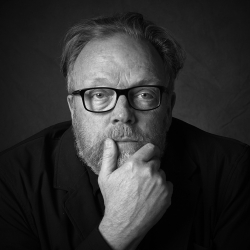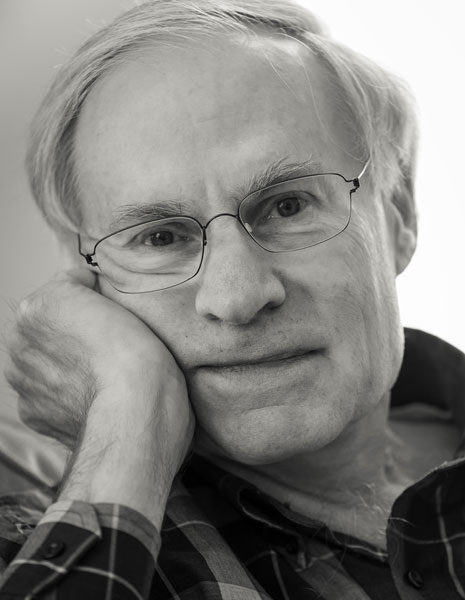Home > Topics > Printing > Epson Printers > Epson SC-P900 colors inaccurate
Epson SC-P900 colors inaccurate
Tagged: epson, magenta cast, sp900
-
AuthorTopic: Epson SC-P900 colors inaccurate Read 9630 Times
-
Epson Printerson: December 24, 2022 at 6:37 pm
The colors from my new Epson SC P900 are inaccurate, it appears to print too red.
A few weeks ago, I purchased a new Epson SC P900 to have the ability to switch between matte and luster papers without an ink change.
I used an Epson 3880 for over ten years and was happy with the results in both color and black and white. I am a reasonably experienced photographer and printer. I photograph with a Sony A7RIV and good lenses.
I went through the usual setup procedures, downloaded the appropriate icc profiles and proceeded to do some tests.
I am using a 2020 iMac with i9, 64GB RAM, and a 4TB SSD. The operating system is IOS 12.6.1. My Lightroom Classic and Photoshop are current versions. I profile my NEC monitor with Spectraview II on a regular basis.
I have run a number of <u>nozzle checks</u> and all have been good.
I did the “Epson enema” and removed the drivers and re-installed.
I read Mark Segal’s review on PhotoPXL.
I have tested it with Epson papers, both matte and glossy and with Canson Infinity papers, both matte and glossy and the results do not change.
I have printed both from Photoshop and Lightroom with no change. I have used Pro Photo RGB and Adobe RGB without change.
Any suggestions you might give would be greatly appreciated.
Eric
-
This topic was modified 1 year, 7 months ago by
Eric Brody.
Re: Epson SC-P900 colors inaccurateReply #1 on: December 24, 2022 at 7:24 pmYou should always test output using good color reference images designed for that task. The color reference images RGB values are such that they are set for output and are editing and display agnostic. Test the output this way and examine for the same color issues so we know it’s not your image-specific issues causing the problems:
http://www. digitaldog.net/files/2014PrinterTestFileFlat.tif.zip
This and other such documents can also be downloaded at http://www.digitaldog.net/
Edit: Because this forum software is so wonky and poor, I’ve had to separate part of the URL for the direct download above. Otherwise, posting is (sadly) ‘Forbidden‘.
Author “Color Management for Photographers" & "Photoshop CC Color Management" (pluralsight.com)”
-
This reply was modified 1 year, 7 months ago by
 Andrew Rodney.
Andrew Rodney.
-
This reply was modified 1 year, 7 months ago by
 Andrew Rodney.
Andrew Rodney.
Re: Epson SC-P900 colors inaccurateReply #2 on: December 24, 2022 at 7:46 pmCertainly would be helpful to see what you are seeing. I have the Epson p700 and p900 as well as the 9570. In addition I also have a Canon pro1000 and 2000. I can print the same standard file as well as regular photo files on all the Epsons and they match. My P900 also matches the Canon Pro1000. The color from all these printers is pretty amazing as they match. I print 95% of my work through ImagePrint.
I think you should follow Andrew’s advice above. Also, see if you can print on another printer and see if the results are the same. I would also try another paper surface and/or profile source.
I presume you are working with a calibrated monitor.
Keep us posted.
Kevin Raber
Owner and Publisher of photoPXLRe: Epson SC-P900 colors inaccurateReply #3 on: December 24, 2022 at 9:00 pmBased on some testing that I happen to be doing right now with an Epson SC-P900 printer I am not seeing an untoward colour cast in the test results. The grayscale using the Epson profile has a slight warm bias across the tonal range, but it is systematically less than dE(00) 1.0, which puts it below the threshold at which it would look as such to a person with normal visual perception.This remark leads me to suggest that you do your testing with an image that is supposed to be dead-neutral gray, and measure various tones in the print with a spectrophotometer to understand the precise nature of any hue bias (systematic departure from neutral gray). If you don’t have one, find someone who does and bring the print in for a few clicks of the spectro.
Anyhow, so much to say that I am not replicating your problem and therefore it is probably not generic to this printer model, but rather something specific to your computing environment. I would like to think it’s profile specific because that would be an easy fix, but if it’s happening across paper types and associated profiles, profiling is probably not the issue and we are left with something in the colour management system or the printer itself. Regardless, there is a possibility that the issue could be resolved by having a couple of custom profiles made for the two papers you use most often and see whether this resolves the problem.
You’ve ruled out clogged nozzles, you are up to speed on the Epson driver, and I assume you are using the latest firmware version for your P-900, as you just recently bought it. It could be useful to give Epson ProGraphics tech support a call to see whether they know about this problem or have a test procedure to determine whether there is a hardware or firmware defect in the printer. It may be an idea to let them take you through reloading the firmware.
Assuming your printer firmware is current/OK and the printer is not malfunctioning, one may wish to explore the possibility of some kind of issue between the computer vintage and the operating system which is causing a problem in the OS colour management module where the transforms are made between the values in the image file and the colour values sent to the printer. The reason I raise this is that you are using an Intel-based computer with an operating system optimized for Apple’s M1 Silicon technology. I don’t know whether this could be an issue, but I think worthwhile getting in touch with a senior level of Apple technical support and have a discussion about it. Maybe there is a version of Mac OS better matched for your computer in which the colour management module works better – again, I have no idea, but only suggesting you explore whether this notion has any merit.
Re: Epson SC-P900 colors inaccurateReply #4 on: December 25, 2022 at 9:08 amFollowing up Eric, as you have over ten years’ experience with digital printing, I have to assume you are aware of one more thing – but just to be sure – the kind of problem you are experiencing could be caused by a mismatch between the profile and the Media Type specified in the Printer Settings menu of the printer driver. As you doubtless know in principle, the selected Media Type must match the Media type used for making the profile. It can happen, though unusual, that before you print, the Media Type slips into some default which is not the selection you thought you were working with. So two things to verify: (1) that you have selected the correct Media Type for the particular profile you are using (profile providers usually tell us what the appropriate Media Type setting should be) and (2) that this Media Type actually sticks in the driver settings when you trigger the print. To make sure of this latter point, always create a custom preset in the driver for each Media Type/Paper combination you are using, and make sure that custom preset is selected before printing. In the Lightroom Print section, for example, pull up “Print Settings…”, lower left of the interface, look at the presets dropdown just under the Printer selector, and if you need to make a new custom preset, after making all the driver settings you want for printing, click on the instruction that says “Save Current Settings as Preset… give it a name and click OK or Save. Then be certain the correct preset is selected before making each print.
Re: Epson SC-P900 colors inaccurateReply #5 on: December 28, 2022 at 4:13 pmMany thanks to Andrew, Kevin, and Mark, three of the most knowledgeable photographers I know. I met Kevin and Jeff Schewe at a Charlie Cramer workshop in Yosemite a few years ago, just before COVID.
I apologize for the delay in responding. It was a combination of the holidays, the incredible amount of time I spent experimenting and printing (thanks Andrew for the files), over 2 hours on the phone with a enthusiastic representative from Epson tech support, and finally, what may have gotten me a lot closer to a solution…
I put my “problem” file and a few of the test files on my M1 MacBook Pro, loaded the P900 printer software, and went to my local friendly camera store, Pro Photo Supply, from whom I bought the printer. The let me use their P900 and my paper to make some test prints… Their printer fellow, very helpful, also reviewed my setup and printer settings.
The result was that the prints from my own P900 and those from the store’s P900 were really, really close leading me to conclude, it’s something in my workflow, NOT the printer itself.
I am now working on that assumption. I am reviewing my calibration (a friend loaned me his i1 Display Pro,) looking again at my 10 year old NEC and its Spectraview II puck and software.
I’ll let the forum know when I have more and hopefully final resolution.
The advice I’ve received over the years from knowledgeable forum “consultants” has been most helpful. My current experience is also an argument for having good photo friends and for purchasing locally, when you can.
Happy New Year to all.
Eric
Re: Epson SC-P900 colors inaccurateReply #6 on: December 28, 2022 at 8:24 pmLight and green usually means “no color management” while darker and red means “double color management”. Check your output settings to make sure you’re ONLY applying the output using Lightroom manages color not Print Manages Color (it’s actually difficult to do this these days). But the differences in drivers from the 3880 to the P900 means you need to be VERY careful about your settings…
Re: Epson SC-P900 colors inaccurateReply #7 on: December 31, 2022 at 6:17 pmHi all,
Thanks to those who’ve had the patience to follow this saga. Please allow me to update the thread. I’ve been a busy boy.
After printing on Pro Photo Supply’s P900, I had another idea. I usually use an NEC PA271 monitor, profiled with Spectraview II and the NEC-X-Rite puck. I realized I had another monitor, duh, my iMac 2020. I could not profile it with Spectraview but a kind friend loaned me his i1Profile calibrator and I proceeded to calibrate the iMac. Sadly, when I did that nothing changed but it was additional evidence that the problem is somewhere in my system though I seem to be unable to locate it.
I’ve checked the icc profiles, done my tests with Epson paper, looked at the document profile and tested both with my own camera profile made with a Colorchecker and with Adobe Color. Jeff, I checked and double checked my output settings, Epson Premium Presentation Matte in the printer driver and on the P900, with Epson’s own profile. I’ve actually never (intentionally) used “Printer Manages Color.” I deleted all the 3880 profiles so I could not accidentally use one of those by mistake.
Today, I decided to look at what kind of correction might allow me to “preview” the printer’s color (redder) on my monitor so I’d know what the printer would produce. After some fiddling, I tried a hue-saturation layer with hue -10 and saturation red +10. When I click the eyeball, the “correction” layer is quite close to what the printer produces.
I realize this makes little sense. I’ve got a calibrated monitor (TWO) and a brand new printer. They should match. Isn’t that what “color management” is all about? After all, I printed with my 3880 for years without this issue.
Any further ideas would, of course be most welcome.
Thanks again and again and HAPPY NEW YEAR TO ALL.
Eric
Re: Epson SC-P900 colors inaccurateReply #8 on: December 31, 2022 at 9:08 pmEric: Thanks and Happy New Year to you too.
Now back to your colour management issue. Especially if you are printing on matte paper which has narrow gamut because of its low reflectivity, you MUST SOFTPROOF the photo on your display and adjust it under softproof. Softproofing uses your printer profile to simulate on your display what the print will look like when it comes out of the printer. To do this in Lightroom for example, you select your printer profile for the paper you are using as the softproof condition. Then you hit “S” and Lightroom shows you a softproof on your monitor. It is as simple as that. If you haven’t being doing this it may explain a good part of the problem you are having. In Photoshop you can do likewise with the View>Proof Set-up menu.
As well, especially with matte paper, it is probably best to calibrate your display to a low brightness value – something in the region of 100 cd/m^2 makes sense if you are working in a low light environment. You may set the white point to either D50 or D65, D50 still being the preferred default because it more closely simulates the viewing environment in a museum or art gallery. For the contrast setting, normally L* or Gamma 2.2 are conventional and appropriate settings to use. Of all three, however, the brightness setting is the most important. If you have iy too high, you will be adjusting your prints to come out too dark. Try 100. And please DO softproof.
Re: Epson SC-P900 colors inaccurateReply #9 on: January 2, 2023 at 7:08 amCertainly would be helpful to see what you are seeing. I have the Epson p700 and p900 as well as the 9570. In addition I also have a Canon pro1000 and 2000. I can print the same standard file as well as regular photo files on all the Epsons and they match. My P900 also matches the Canon Pro1000. The color from all these printers is pretty amazing as they match. I print 95% of my work through ImagePrint.
I think you should follow Andrew’s advice above. Also, see if you can print on another printer and see if the results are the same. I would also try another paper surface and/or profile source.
I presume you are working with a calibrated monitor.
Keep us posted.
I too use Image Print Black. Their profiles are amazing and the first print looks great without fiddling with Epson’s print driver settings on my Mac.
IP is expensive, but the time and cost savings is worth it.
Regards,
Bud JamesPlease check out my fine art and travel photography at http://www.budjames.photography.
Re: Epson SC-P900 colors inaccurateReply #10 on: January 3, 2023 at 5:10 pmI think I’m finally there! I re-calibrated my monitor to a brightness of 90, Gamma of 2.2, and D50, per Mark’s suggestion.
I also reread Mark’s superb P900 review and all the comments here. Thanks to all. I’ve used soft proofing in both Lightroom Classic and Photoshop in the past but this may be the source of at least some of my problems.
I consider myself to be relatively meticulous in my computer set up but… this somehow seems to have escaped me. When I soft-proof in Photoshop I go to view-proof setup-custom and choose a paper. It appears that I set up a lot of the proofing with profiles from my now sold 3880! For some reason, despite trying to be meticulous, this got by me and I was using profiles from the 3880 instead of the P900.
I just printed an image of a dahlia with a lot of fairly subtle as well as bright colors and it came out just fine, the reds, yellows, subtle greens all look good, defined by how close they come to the colors on the NEC PA271. Another image looks spot on compared to a print made on the 3880 last September.
You’ve all saved me a lot of frustration even though it took me a while to get it straight!
I can now switch from testing, endlessly, and fretting, endlessly, to having fun and making prints of which I can be proud.
Best to all and Happy New Year,
Eric Brody
Re: Epson SC-P900 colors inaccurateReply #11 on: January 3, 2023 at 5:56 pmHi Eric, glad to see you are now in a good spot with your printing. Enjoy going forward!
Mark
-
This topic was modified 1 year, 7 months ago by
-
AuthorPosts
- You must be logged in to reply to this topic.