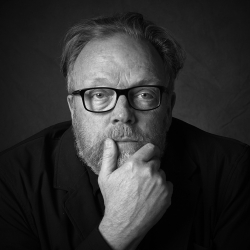Home > Topics > Post Processing > Capture One > Capture One Update
Capture One Update
Tagged: Capture One
-
AuthorTopic: Capture One Update Read 887 Times
-
Capture Oneon: May 18, 2020 at 4:21 pm
For anyone who’s interested, the most recent update to Capture One 20 (ver 13.1 if you want to get picky) came out today. This includes updates to the Clone and Healing tools and the new Before/After tool. As with Fuji and Sony, Capture One now has a version just for Nikon users. It’s about half the price of the full version but will only work with Nikon raw files. It comes with the Nikon profiles installed (what you would get if you shot .jpg and used a profile in the camera). C1 for Fuji has something similar. As with the Fuji and Sony versions, there’s also a Capture One Express for Nikon that’s free for registered Nikon users. In my opinion, the Express version is missing too many important tools. If you’re interested in trying C1 I’d recommend downloading the trial of the Pro version instead.
Mike.
_____
Mike Nelson Pedde
Victoria, BC
https://www.wolfnowl.com/Re: Capture One UpdateReply #1 on: May 18, 2020 at 6:56 pmThis may be inherently obvious to everyone but me, but because I have a custom workspace when I updated Capture One the Before/After tool wasn’t there. I had to add it to the toolbar manually. Also, be aware that if you’ve reconfigured your Workspace but haven’t saved it, do so before upgrading as the install will revert to the default workspace.
Nice to see new brushes for clone and healing masks and C1’s version of content-aware fill.
Mike.
_____
Mike Nelson Pedde
Victoria, BC
https://www.wolfnowl.com/-
This reply was modified 4 years, 2 months ago by
Mike Nelson Pedde.
Re: Capture One UpdateReply #2 on: May 18, 2020 at 8:49 pmI have been working on this since the first beta. A few bigs steps. The before and after is well implemented. Still wish for a history pallette. I am also trusting the catalog a lot more. Healing and cloning brushes also work well.
Be sure to update your sessions to the newest version also. You do this by adding Base Characteristics to one of your menus, open a session select all images and then in base characteristics upgrade to C1 20. This is something that is not done automatically.
I’ll try to get a video up showing a few things with the new version.
Kevin Raber
Owner and Publisher of photoPXLRe: Capture One UpdateReply #3 on: May 18, 2020 at 9:22 pmThx, Kevin. I don’t use Sessions much, but good to know. I did notice that after upgrading, C1 asked to update my catalogue.
_____
Mike Nelson Pedde
Victoria, BC
https://www.wolfnowl.com/Re: Capture One UpdateReply #4 on: May 19, 2020 at 5:06 amWhat I like about before / after is if in Split View one can continue to adjust the after portion.
I think this is going to help in easily comparing white balance adjustments and / or colour grading just by moving the slider.
Many people have also suggested the history palette in C1 forums but having never previously found a use for it in Lightroom I think I can manage without it
Maybe worth testing using an heal layer for dust spotting now that multiple source points are available as it might be easier to use than spotting tool ?
-
This reply was modified 4 years, 2 months ago by
Jeff Griffin.
Re: Capture One UpdateReply #5 on: May 20, 2020 at 2:07 pmWhat I like about the History function in Lightroom is partly being able to go back to any processing step in an image and also the ability to use snapshots to try different paths. You can use variants in C1 but things get cluttered after a bit and there’s no way of knowing what processing was done to which variant.
_____
Mike Nelson Pedde
Victoria, BC
https://www.wolfnowl.com/Re: Capture One UpdateReply #6 on: May 21, 2020 at 9:34 amThe before/after and heal/clone tools are great improvements. Now, they need to improve their soft proofing tools for working in the viewer:
- rendering intent in recipes (Currently, you have to set the rendering intent in C1 Preferences color tab – this should be part of the recipe dialog. At very least there should be a way to switch between relative and perceptual with a single click during soft proofing.)
- black point compensation in recipes (available in the print dialog, but not in recipes)
- color gamut warnings (not available in either viewer or print dialog)
Of course, you can click soft proofing on and off with the proofing button. It would be cool if the before/after split view could also be used for soft proofing. One can wish …
There is a request forum on these issues on the C1 support page.
JSS
Re: Capture One UpdateReply #7 on: May 21, 2020 at 2:20 pmOne advantage Lr has with respect to spot removal is the ability to highlight spots. Photographer Paul Reiffer has a video that demonstrates some settings that can be used to accentuate spots in C1. You can save these settings as a Style, and then apply the Style to your YUCK-DELETE layer.
One other advantage of Lr for spotting is that if you zoom to 100% and pan to say the top left corner, pressing PgUp/ PhDn will move you through the image one screen’s worth at a time. In C1 you can hold down the spacebar and drag manually, but it’s not as convenient.
Mike.
_____
Mike Nelson Pedde
Victoria, BC
https://www.wolfnowl.com/Re: Capture One UpdateReply #8 on: May 21, 2020 at 5:02 pmThanks for that Mike, an excellent tutorial.
Re: Capture One UpdateReply #9 on: May 21, 2020 at 7:27 pmThanks, Mike! That was a really cool tutorial – I’ve not seen that technique before. I haven’t tried it yet, but cranking up sharpening might also be useful for the YUCK-DELETE layer – similar to structure.
JSS
Re: Capture One UpdateReply #10 on: May 22, 2020 at 9:22 amGood video Mike…I though I knew most of the tricks but learned something on this one. cool!
Kevin Raber
Owner and Publisher of photoPXLRe: Capture One UpdateReply #11 on: May 22, 2020 at 9:19 pmWe’re all here for each other!
_____
Mike Nelson Pedde
Victoria, BC
https://www.wolfnowl.com/ -
This reply was modified 4 years, 2 months ago by
-
AuthorPosts
- You must be logged in to reply to this topic.