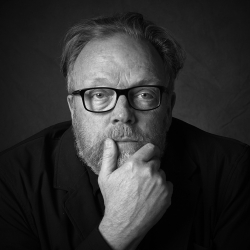Home > Topics > Printing > Epson Printers > SC P900 printing dark and flat
SC P900 printing dark and flat
Tagged: color problem, Epson SC P900
-
AuthorTopic: SC P900 printing dark and flat Read 313 Times
-
Epson Printerson: February 7, 2024 at 2:28 pm
Help! I have spent hours with Epson Techs, they have sent me 2! replacements as all of my settings appear correct and results are dark and flat. It’s as though I have a black layer at 10% or so opacity on top of the images. I thought it might be the Black Enhance Overlay which cannot be deselected at quality over Standard, but even the Standard quality is printing with this issue. I have printed from Photoshop, Preview and multiple computers to no avail. Any help will be soooo appreciated.
Re: SC P900 printing dark and flatReply #1 on: February 7, 2024 at 3:46 pmIt would help a lot if you could show a sample. Also, what paper are you printing on? What profile are you using? Did you try the Epson Print layout? Is your screen calibrated? These are all things that help when we try to figure out what is going on. Sounds like a double-profile issue. Try using Epson print payout and an Epson paper like Lustre. Make sure it is selected on the printer and EPL, and try to print. If it prints well that way, then we know the printer is OK and that the issues may lie more in the settings of the software.
A bit more information and hopefully we can help you.
Kevin Raber
Owner and Publisher of photoPXLRe: SC P900 printing dark and flatReply #2 on: February 14, 2024 at 1:20 pmThen maybe do the Epson Enema and install the print drivers (from Epson) again:
1.Delete all instances of Epson printers from System Preferences (System Settings in Ventura)>Print & Fax.
2.Then go to /Library/Printers and toss the whole Epson folder.
3.Toss LFP Remote Panel (IF you are using this utility for your printer).
4.Then reinstall drivers from Epson and never Apple.
NOTE: IF you have more than one Epson printer, you need to install the driver in the order of their release! Older then newer or you run into issues (eg, install 4800 before you’d install 3880).
Author “Color Management for Photographers" & "Photoshop CC Color Management" (pluralsight.com)”
-
AuthorPosts
- You must be logged in to reply to this topic.