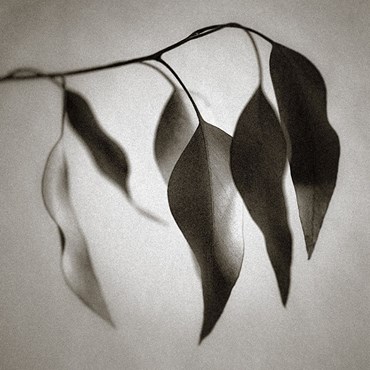Home > Topics > Post Processing > Adobe Lightroom & Adobe Camera Raw > My processing in LR Classic (9.3)
My processing in LR Classic (9.3)
-
AuthorTopic: My processing in LR Classic (9.3) Read 826 Times
-
Adobe Lightroom & Adobe Camera Rawon: August 8, 2020 at 9:24 pm
Processing is at least half of making images in my view. I’m looking forward to seeing Kevin’s routine. But I guess he’ll be using Capture One, so I thought I’d make a list of the steps I take with most of the images I process in Lightroom CC Classic.
Nothing remarkable here so I’d appreciate any tips about a better/quicker approach.
I shoot with an Olympus OMD EMI (MkIII) so my raw files are in 4:3 ratio, which I like, and about 21MP which is just fine for almost every purpose including PDF booklets — my most common output — or printing up to A2 size. Or, if I shoot in Hi-Resolution mode up to 80MP, which I don’t do often.
These twelve steps may seem like a lot but they typically take only a couple of minutes on images I want to process, especially since I’ve created presets for a few of them.
1. Import into Lightroom CC Classic using the Adobe ‘Colour + lens + NR’ develop preset
2. Open in “Develop” tab. Possibly apply the Adobe ‘Landscape’ or ‘Portrait’ preset as a starting point
3. Crop and Transform as necessary. There’s not much room to crop in a µ-4/3 file so good shot discipline (zoom including foot-zoom) is pretty important. I often crop in un-constrained mode because I’m usually trimming intrusions or distractions from the edge of the frame or moving the subject to a different position in the frame. I prefer to stick to a 4:3 (or sometimes 16:9 for ‘cinema’ effect) but I’m not religious about it. I won’t trim a distraction if I can use the correction brush instead; but I find all but the simplest LR CC corrections awkward/unreliable (PS, or Affinity Photo especially, are much better but then I end up with a TIF file)
4. Correction brush where necessary/feasible: almost always distractions. Rarely, a sensor spot visible against eg. a clear sky. OMD-EM1 III ‘ultra-sonic’ sensor clean seems to eliminate most spots.
5. AUTO tone button as a start
6. White Balance I almost always leave as ‘As Shot’ according to the Auto-WB setting in my camera. Very accurate. Occasionally I try ‘Auto’ in LR then the colour ‘dropper’ (which is a poor imitation of the ACR colour. dropper). But if adjustments are needed I do them by hand using the Auto or dropper settings as a check/suggestion.
7. Basic tone adjustments to the AUTO settings:
(a) I click in the Histogram, first, to drag different ranges (darks, shadows, mid-tones, highlights) as a quick approximation. I pull back hightlights that ‘climb the wall’ on the right or darks/shadows that bunch up at the left wall.
(b) I hold the alt/option key while dragging the Basic tone sliders for Blacks, Whites, Shadows, Highlights in that order to refine the boundaries of the tone.
(c) I add contrast with the ‘de-haze’ and clarity sliders and/or the texture slider where appropriate globally
(d) LR AUTO is conservative on vibrance & saturation so I may adjust, particularly vibrance, but rarely by much.
8. Effects slider vignette (-10 to -20), possibly, adjusting the amount for the overall tone (high-key, low-key) of the image and location of the subject
9. Tone Curve
(a) I usually start with the non-parametric curve simply dragging the central point up or down to affect the overall ‘key’ to the image. Occasionally, I slightly pull down the highlight extremity or push the dark extremity up a little.
(b) Then I adjust the parametric curve, usually in a gentle ‘s’. This is the reason I start development by keeping the histogram clear of both highlights and darks extremes. I can achieve finer and smoother control of both in the parametric tone curve. I find the ‘boundary’ markers for lights and darks on the base of the parametric curve are pretty useless. But the ‘center’ adjustment can have visible effects when needed.
10. Local adjustments
(a) Often, one or two (preset) de-haze+clarity linear gradients e.g. to bring out cloud textures and/or to balance the overall vertical brightness of the image: typically less highlights/luminance at the base, more progressively in the mid-ground and top of the image. But the strength of luminance gradients in the final image depends on subject matter, ‘key’ etc They are mostly used to help draw the eye of the viewer.
(b) Sometimes, a radial gradient added to the main subject and surrounds (especially ‘higher’ in the frame) to slightly increase ‘exposure’ values (+0.25) while controlling highlights/shadows (-/+) and, usually, to increase local sharpness (+50)/clarity/texture to draw attention
(c) Occasionally, I make some small adjustments to the HSL sliders at this point (selecting “All” by default to see all sliders at once) because the OLY sensor sometimes seems to oversaturate the red/yellow hues. Again using a preset, I change the saturation and luminance, in opposite directions, of the warm tones (usually not the cool tones) by a conservative amount maintaining a smooth ‘ramp’ in the changes between adjacent tones (‘red’, ‘orange’, ‘yellow’…)
11. Detail: global sharpening and NR as required. I usually check the sharpening amount in the (too-small) detail window set to 200% (right click in the window for the option) while holding the alt/option key to see the effects more clearly in monotone. Ditto for the Detail and Masking sliders. I have some presets for these adjustments since they are frequently the same between images at the same ISO. Typical numbers for my OLY sensor are amount 75-85, radius 1.1, detail 25-50, masking 75+. An alternate ‘high-radius+low-amount’ approach sometimes works better (amount 30, radius 2.6, detail 50+, masking 50)
12. Calibration: Most of my images are in colour, so sometimes I add a final “pop” to the image by increasing the saturation of each of the R, G, B channels separately using the ‘Calibration’ sliders. I have made a few simple presets: I change only the saturation in the ratio of roughly 3:2:5 (R, G, B) with the Blue saturation boosted by say “25” or at most “50”.
That’s it (I process monochrome images slightly differently). YMMV, of course.
Re: My processing in LR Classic (9.3)Reply #1 on: August 25, 2020 at 8:25 amI’m rather late to the party, having just noticed this posting.
I often do a lot of my processing in Lightroom. When I do, my routine differs from what you described in a few basic respects. The point of what I’ll describe is that personally, I think the goal shouldn’t be “a good workflow”, but rather a wide variety of different workflows that are effective with different images.
First, I want to maximize my control over everything. This has several consequences. I use a single profile (Adobe standard) for everything. Any change I want from that I will make myself. I virtually never use auto anything. My import preset has nothing but a bit of capture sharpening. (Sometimes I dispense with even that.) Unless an image is plagued by unwanted haze, I almost never use dehaze because it mixes several adjustments. I’d rather do the separate adjustments myself. For that reason, I have gradually come to use LR’s clarity slider less, now that there is a texture slider. Apart from the frequencies affected, the main difference seems to be that clarity entails a sizable change in midtone contrast as well as local contrast (detail enhancement), and texture doesn’t.
Second, I don’t really have a single workflow. I determine the workflow based on the image: what it looks like when initially converted and what I want it to look like at the end. To take one example, I sharpen based on the image. The tool I use (generally selected from the LR sharpening or smart sharpen or high-pass sharpening in photoshop) depends on the image. For example, if I want to emphasize texture, I might use LR’s sharpening or smart sharpen, but if I want only to highlight edges, I’ll often use a high-pass filter. If I use LR, the radius, amount, and masking are all image-dependent. For candids of kids, I might end up with 1.4 and 40; for a macro of a bug, 1.8 or 2 and 65.
Finally, I try to decide at the outset how much to do in LR and how much to do in Photoshop, as well as whether to bring in other tools. There are some cases where I do everything in LR, but at the other extreme, there are some where I do nothing but WB adjustment before going to Photoshop, although in those cases, I’ll generally use a camera raw filter to do some of what I otherwise would do in LR. To take one example, if an image is hazy but highly saturated, I won’t do contrast adjustments in LR because they affect saturation. Instead, I’ll do them in Photoshop, which offers the choice between the RGB adjustment you would get with, say, a curve in Lightroom (the normal blend mode in Photoshop) and adjusting only luminosity (using a luminosity blend mode). If the image needs complex dodging and burning, I prefer to do that in Photoshop, which provides a lot more control. The tools in Lightroom for other local adjustments are getting progressively better, but they are still more powerful in Photoshop.
Re: My processing in LR Classic (9.3)Reply #2 on: August 27, 2020 at 4:05 pmLet me toss in my .02 on workflow in Lightroom. I follow a generally similar “top down” approach and do all the “heavy lifting” global adjustments, and some local adjustment (especially gradients) in Lightroom. Once I have the image looking good, but still a tiny bit on the flat side, I use Charles Cramer’s smart object work flow in Photoshop for final “surgical” adjustments – both global and targeted. Charlie’s “Digital Printing for the Fine Art Photographer” workshop took my work to another level. His workbook, alone, is worth the price of admission. I used to think of Lightroom and Photoshop as either/or – or as using Photoshop for pixel level editing / cloning / text / composites, etc. only. Not anymore.
Rand
<h2 style=”color: #000000; font-family: ‘Times New Roman’, Times, serif;”></h2>Rand Scott Adams Rand47
Re: My processing in LR Classic (9.3)Reply #3 on: August 28, 2020 at 4:20 amThank you Daniel and Rand for sharing these ideas.
I can see the value in Daniel’s approach to keeping each adjustment to just one kind of change e.g. edge-contrast although I have to say I think the LR texture adjustment (that I find useful, too, in both the +ve and -ve directions) is a ‘mixed’ change.
I agree, too, that Photoshop is the more accurate processing environment. Also, I share Rand’s admiration for Charlie Cramer’s approach. His management of contrast, balance and viewers’ attention using multiple tone curve adjustments in a ‘smart object’ — which he outlined in a series of remarkable videos that Kevin (and Chris) made with him at Luminous Landscape a few years back — really changed the way I use Photoshop too (when I do).
If I were as skilful/experienced as Charlie Cramer and could focus on just a small number of ‘heroic’ images destined for a high-end printer or a book, I’d be processing exclusively in ACR/PShop just as he does. But I tend to make images for the screen and share them in small collections (for the reasons Brookes Jensen explains better than I do). So I use the Cramer processing pipeline only when I print at e.g. A2 size; which isn’t all that often. The majority of my images go no further than LR.
Just a side-note: I guess like a lot of LR users, I use the ‘better-for-pixels’ processing environment (PShop) less than I might because of the mad jumble that Adobe has created by plugging a raw processor (ACR) into the front end of PShop rather than integrating the two. Then they put a catalog/database on the front end of the ACR engine (and a capable print module at the back end) to create LR. But they left the ACR/PShop combo without a catalog except the rickety, ‘free’, Bridge that does nothing reliably or quickly. So we have two semi-complete products but one (LR) that has a less-semi-complete workflow for RAW than the other. Bizarre!
Still, I see no sign that Adobe will ever rationalise their desktop photo ‘suite’. On the contrary, I see plenty of signs they are loosing interest in its future evolution while vigorously pursuing their interests their widely-varied ‘cloud’ businesses.
Peter
-
This reply was modified 3 years, 11 months ago by
Peter Gallagher.
Re: My processing in LR Classic (9.3)Reply #4 on: August 28, 2020 at 11:41 amPeter,
LR and Photoshop work reasonably well together, as do the integrated ACR and photoshop. It’s really just a matter of using them together enough to get comfortable via enough practice and deciding which approach is easier for you.
The reason they aren’t even more integrated than they are isn’t that Adobe doesn’t care to integrate them more. It’s that they work in fundamentally different ways. This is not specific to Adobe. LR/ACR is a parametric editor. It simply accumulates a bunch of mathematical commands. (That’s what’s in the XML sidecar files if you use them.) It doesn’t change pixels in the original file, although it does create a new file with altered pixels at the very end–when you export from LR, when you port from LR to PS, or when you close the ACR filter on a regular PS layer. Pixel editors like Photoshop work entirely differently.
The big limitation is that once you have created a new file, e.g., by porting to PS, or have closed closing the camera raw filter on a regular layer, you have changed pixels and can’t unchange them. This is the reason for smart objects, which was Adobe’s innovation to avoid this drawback. A smart object is basically just a container that includes a pixel layer and the parametric commands from the filter(s) you apply. You can re-open it to change those parameters. You can still do this if you have adjustment layers on top of it. However, if you have a pixel layer on top of it–say, a composite of lower layers that you use for sharpening–there is no going back without deleting that additional layer. The other limitation is that smart objects make the file far larger, often truly huge.
Once you get the hang of it and plan, it generally works well. I go back and forth between LR and Photoshop a great deal. I had problems when I first did it, but with enough practice, it became easy.
BTW, I haven’t seen signs that Adobe is abandoning desktop applications because of their (inevitable) push into cloud-based applications, and they issued a very strong statement not long ago asserting that they have no plans to do so. I no longer have the link.
Dan
-
This reply was modified 3 years, 11 months ago by
-
AuthorPosts
- You must be logged in to reply to this topic.